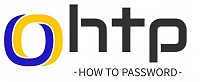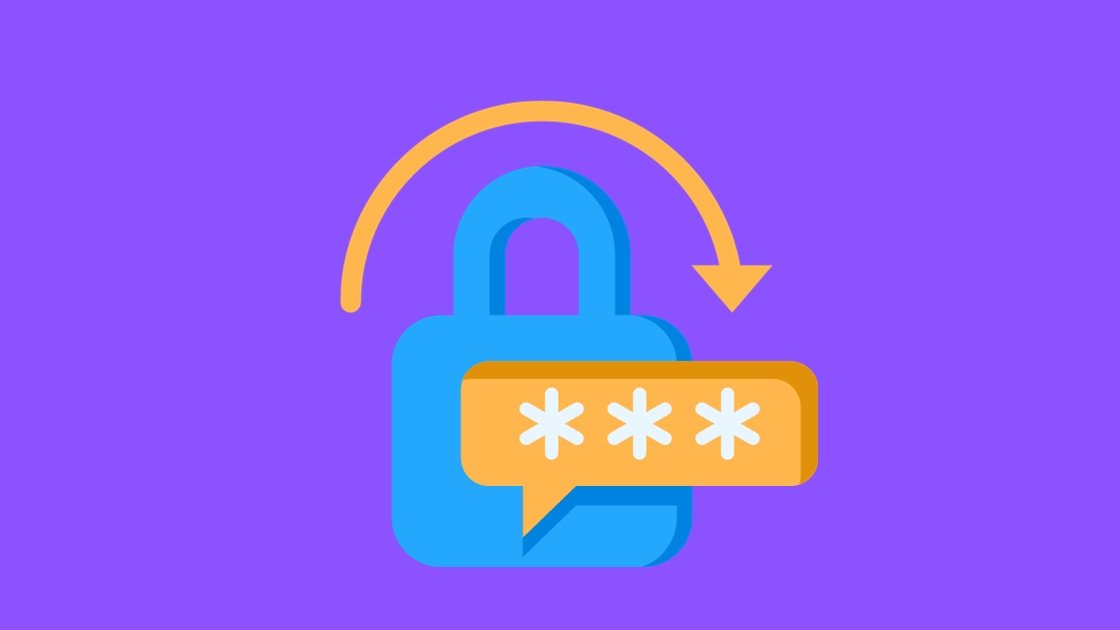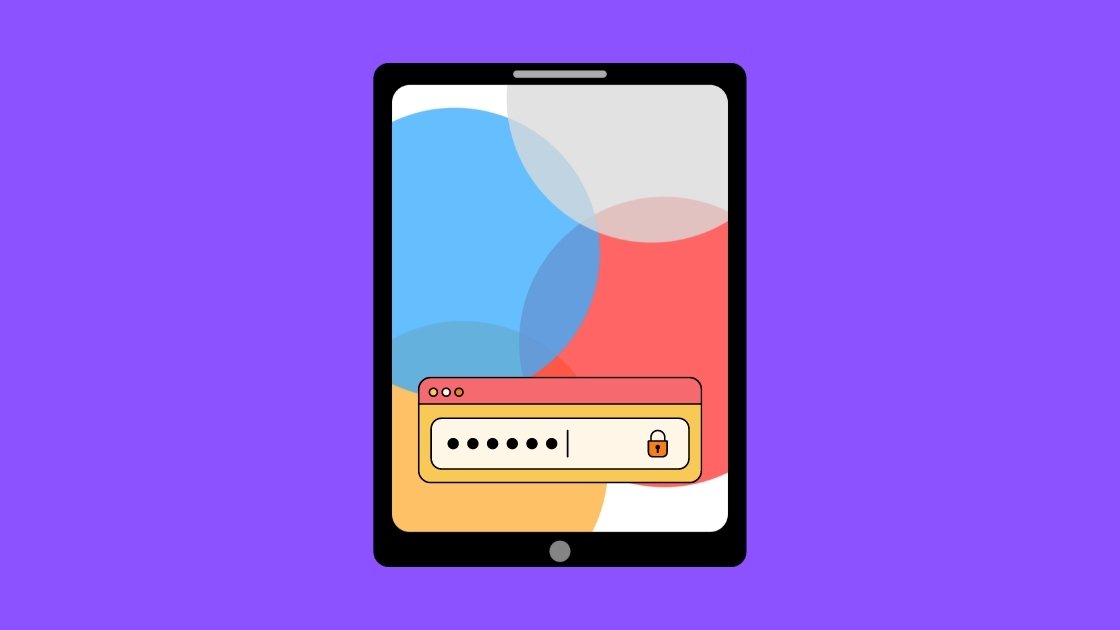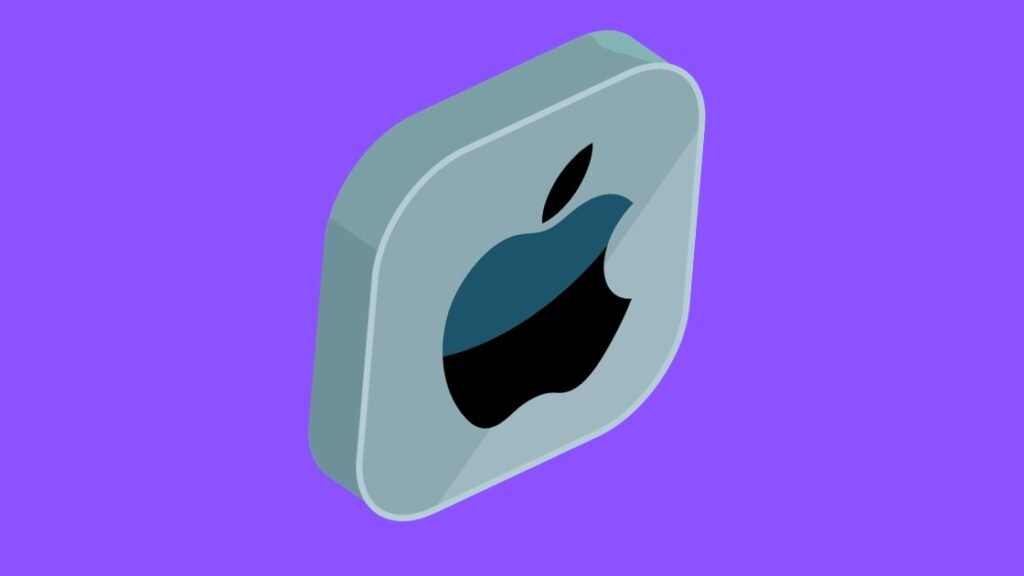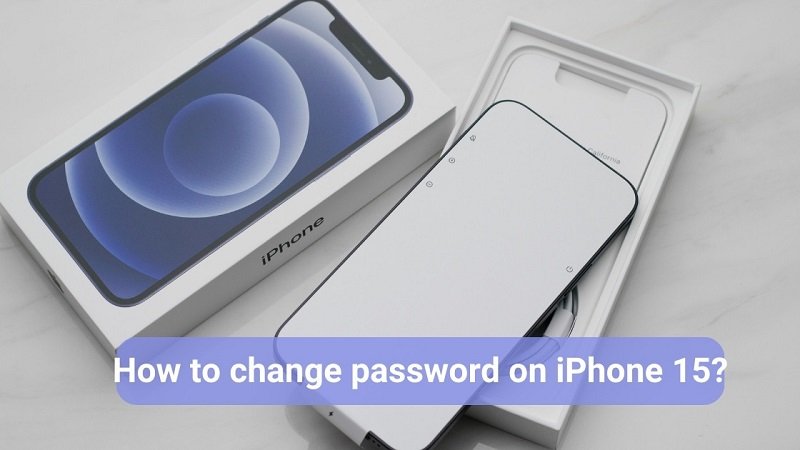T-Mobile password blues? No worries! Reset it in a snap! Head to the website or app, choose email/text verification, enter the code, & create a new, strong password. Boom! #Tmobile #PasswordReset #TechHelp

How Do I Reset My T-mobile Password?
Remember that feeling when you reach for your phone to access your T-Mobile account, only to be met with the dreaded “Incorrect Password” message? It happens to the best of us, especially when juggling multiple passwords and logins. But don’t worry, Let’s go and resolve your issue of ‘how do I reset my tmobile password?’
| Before We Begin: Make sure you have a reliable internet connection or cellular data access. You’ll need either your registered email address or phone number associated with your T-Mobile account. |
Here are the two main ways to reset your T-Mobile password:
1. Resetting via the T-Mobile Website:
- Head to the T-Mobile website: Visit T-mobile website and click on the “Sign In” button.
- Don’t panic if you see “Incorrect Password”: Below the login fields, you’ll see a link that says “Forgot Password?”. Click on that.
- Choose your verification method: You’ll be prompted to choose between receiving a verification code via email or text message. Select the option that works best for you and enter your email address or phone number.
- Check your inbox/messages: T-Mobile will send you a verification code. It might take a few minutes, so be patient!
- Enter the code and create a new password: Once you receive the code, enter it on the website and proceed to create a new, strong password. Remember, a strong password is at least 8 characters long and includes a mix of uppercase and lowercase letters, numbers, and symbols.
- You’re back in! That’s it! You’ve successfully reset your password and can now access your T-Mobile account.
2. Resetting via the T-Mobile App:
- Open the T-Mobile app: If you have the T-Mobile app downloaded on your phone, you can also reset your password through it. Launch the app and tap on the “Sign In” button.
- Tap “Forgot Password?”: Just like on the website, you’ll see a link that says “Forgot Password?” below the login fields. Tap on that.
- Choose your verification method: Similar to the website, choose between receiving a verification code via email or text message and enter your associated information.
- Verify and create a new password: Check your email/messages for the code, enter it in the app, and create a new, strong password.
- Voila! Access restored: You’ve successfully reset your password through the app and can now manage your account with ease.
While you’re creating a new password, consider using a password manager! These handy tools help you generate and securely store strong passwords for all your online accounts, preventing future password woes.
How do I reset my T-Mobile security code?
- Update your PIN/Passcode
- Open the T-Mobile app (learn how to install the app)
- Select MORE.
- Choose Profile settings.
- Select T-Mobile ID.
- Select the PIN/Passcode section.
- Enter and confirm a new PIN/Passcode.
- Select Save. You will be sent a text confirming the PIN/Passcode update request.
By following these simple steps, you’ll be back in control of your T-Mobile account in no time. Remember to create a strong, memorable password and consider using a password manager to keep your online life secure. Happy T-Mobiling!
Additional Resources:
- For more detailed instructions and troubleshooting tips, visit the official T-Mobile password reset page: https://www.t-mobile.com/support/tutorials/device/app/android/topic/digits-app/forgot-password
- If you’re still having trouble resetting your password, contact T-Mobile customer service for assistance: https://www.t-mobile.com/contact-us
How do I reset my T-Mobile password?
By following above steps, you can reset your T-Mobile password.
How do I reset my T-Mobile password?
Unfortunately, resetting your network password through “http://mobile.hotspot” isn’t applicable to T-Mobile. If you need to change your Wi-Fi password, access your T-Mobile router settings via the admin panel (refer to your router’s manual).
How do I change my T-Mobile admin password?
Choose Log in. Choose System. Choose Change Password. Under Current Password, enter the password.