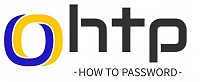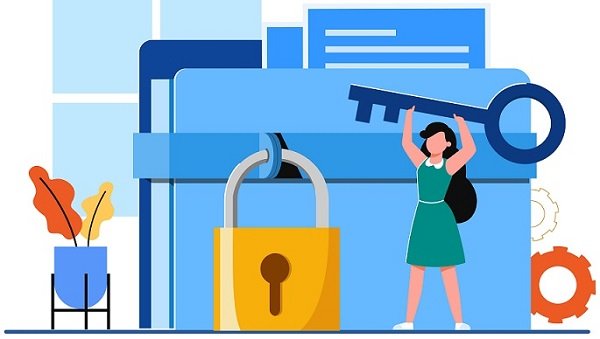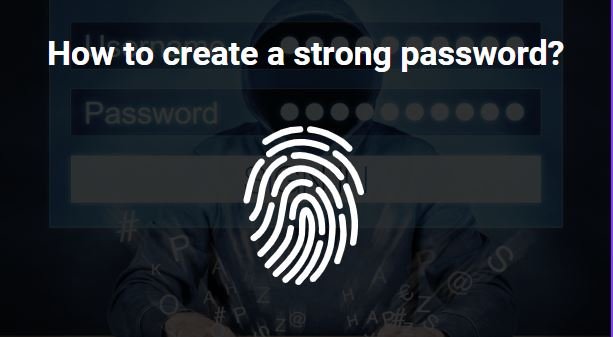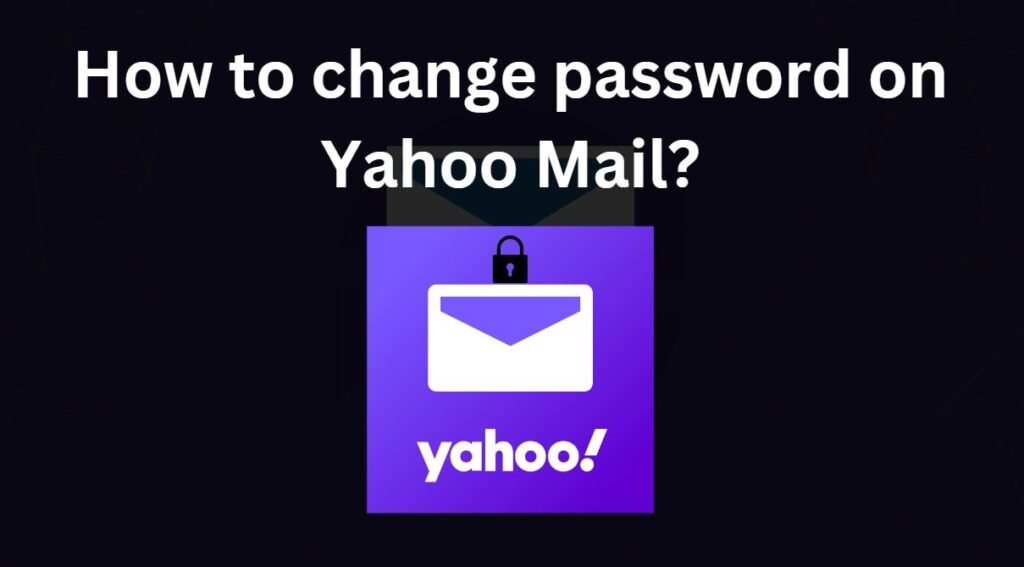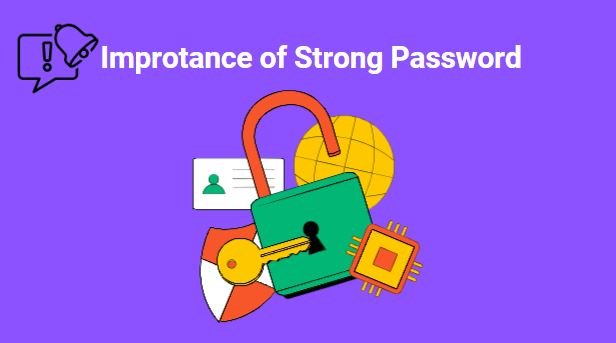Learn how to add a password to your zip files in minutes, even if you’re a tech newbie! Strong passwords, bonus security tips & more! #zipfile

How to Add a Password to a Zip File?
Zip files offer a convenient way to compress and organize data, but what if you need an extra layer of security? Adding a password to your zip file ensures only authorized individuals can access its contents.
This guide, free from jargon and packed with simple instructions, will equip you with the knowledge to secure your zip files like a pro, regardless of your technical expertise. So, whether you’re a seasoned computer user or just starting, buckle up and get ready to master the art of password-protected zipping! Let’s start ‘How to Add a Password to a Zip File?’
Why Password-Protect Your Zip Files?
Adding a password to your zip file offers several advantages:
- Enhanced Security: It acts as a gatekeeper, restricting access to unauthorized individuals. This is especially important for confidential documents, financial information, or personal photos.
- Peace of Mind: Knowing your files are shielded from prying eyes provides valuable peace of mind, especially when sharing them online or over email.
- Compliance: In some industries or professions, regulations mandate data encryption for sensitive information. Password-protecting your zip files can help you comply with such regulations.
Choosing the Right Tool:
Several tools can help you password-protect your zip files. Some popular options include:
- Built-in Windows tools: For basic compression needs, Windows 10 offers zip encryption capabilities. However, the encryption method (ZIP Crypto) is considered weak and easily crackable.
- 7-Zip: This free and open-source software is a powerful alternative with strong encryption options like AES-256, making it ideal for robust security.
- WinRAR: Another popular choice, WinRAR offers various encryption algorithms and additional features like compression customization.
Zipping with a Password: Step-by-Step Guides:
Using Windows 10:
Right-click the files you want to compress and select “Send to” -> “Compressed (zipped) folder.”
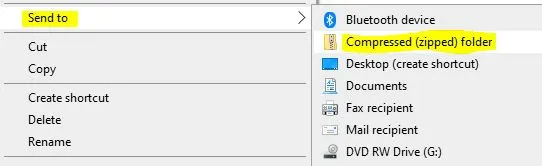
Right-click the newly created zip file and select “Properties.”

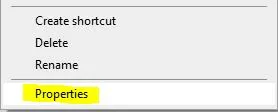
Click the “Advanced…” button.
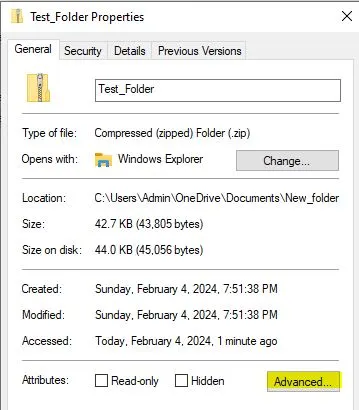
Check the “Encrypt contents to secure data” box.
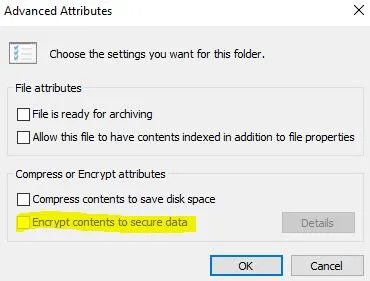
Set a strong password and re-enter it for confirmation. Click “OK” on all open windows.
| According to some users, if the encrypt option is greyed out on your Windows 10 PC or if Windows won’t allow you to encrypt the folder, then it is possible that required services are not running on your PC. You have to enable ‘Encrypting File System (EFS)‘ service. |
Using 7-Zip:
- Open 7-Zip and click “Add.” Select the files you want to encrypt.
- Click “Set password” and enter a strong password twice. Choose an encryption method like AES-256 for enhanced security.
- Click “OK” to start the compression process.
Using WinRAR:
Open WinRAR and click “Add to archive…” to select the files for compression & password.
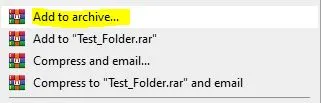
Click the “Set password” button and enter a strong password twice. Select the desired encryption method and compression settings.
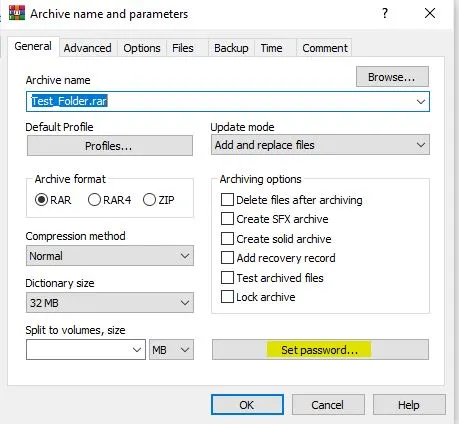
An ‘Archiving with password‘ window pop-up, enter your desired ‘Password‘ and verify it.
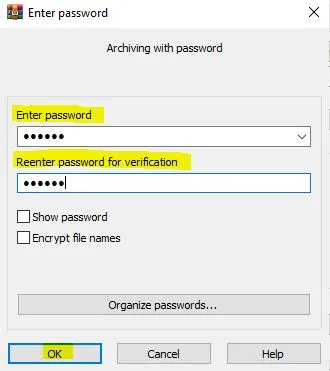
To verify if file is password protected, click on the ‘Extract the folder‘.
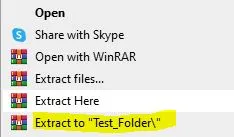
The folder will ask to ‘Enter password‘.
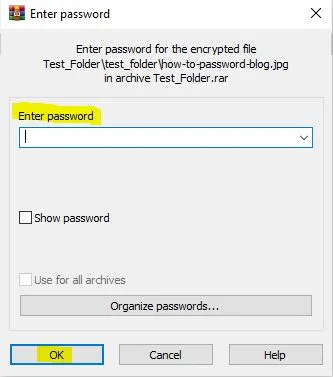
By following above steps you can resolve your issue of how to add password to a zip file.
How do I add a password to a zip file in Windows 11?
Windows 11 offers a straightforward way to password-protect zip files:
- Locate the zip file you want to protect in File Explorer.
- Right-click the file and select “Compress” from the menu.
- In the compression window, enter your desired password and choose an encryption method.
- Click “OK” to create the password-protected zip file.
Remember:
- Strong Passwords: The key to effective zip file protection is using a strong, unique password. Avoid using easily guessable information like birthdays or pet names.
- Sharing Passwords: Share your password securely only with authorized individuals who need access to the files. Never send passwords via email or unencrypted channels.
- Backup: Remember to back up your original files before deleting them after creating the password-protected zip file.
Bonus Tips:
- File Shredding: If you no longer need the original files after creating the zip, securely shred them using dedicated software to prevent potential data recovery.
- Regular Updates: Keep your compression software updated to benefit from the latest security patches and features.
By following these simple steps and tips, you can effectively add a password to your zip files and safeguard your sensitive information. Remember, data security is an ongoing process, so stay vigilant and adapt your practices as needed. Now go forth and zip with confidence!
Can you make a zip file password protected?
Yes, by following above steps you can make a zip file password protected.
Can you add a password to an existing zip file?
Generally, adding a password to an existing zip file without recreating it requires third-party software. Popular options include WinZip, WinRAR, and 7-Zip. These tools offer features to encrypt existing zip files with passwords.
Why can’t I password protect a zip file in Windows?
Windows’ built-in zip functionality doesn’t natively support password protection. To password-protect zip files in Windows, you’ll need to use a trusted third-party tool like those mentioned above.
How to add a password to a folder?
By following the above steps, you can add a password to a folder.
Where is the zip file password stored?
The password itself is not stored within the zip file. Instead, the encryption process uses the password to scramble the file’s contents, making them unreadable without the correct password. Decryption requires using the same password and algorithm to unscramble the data.