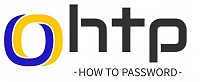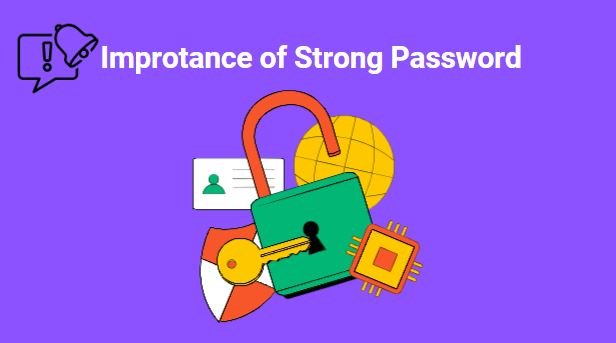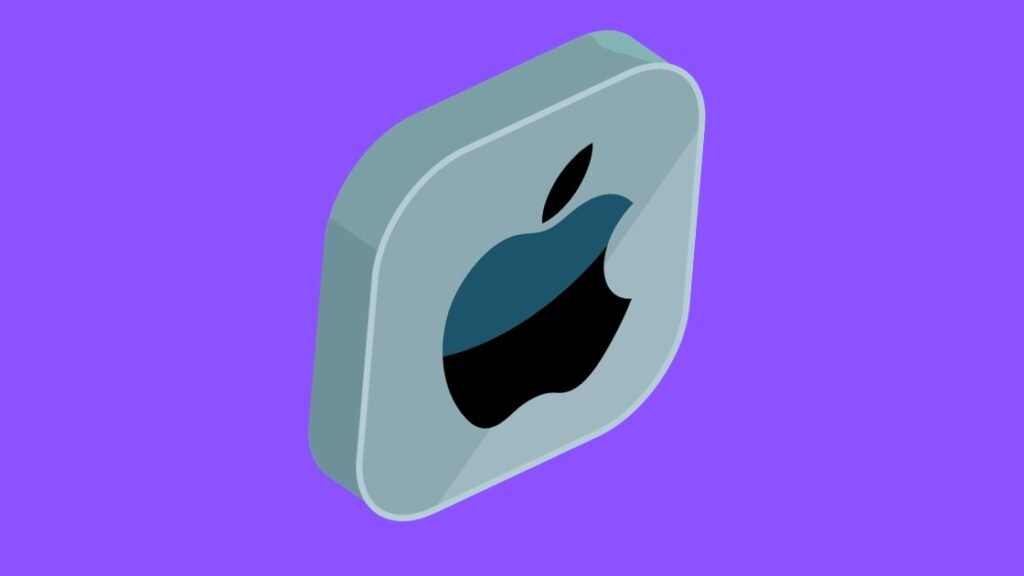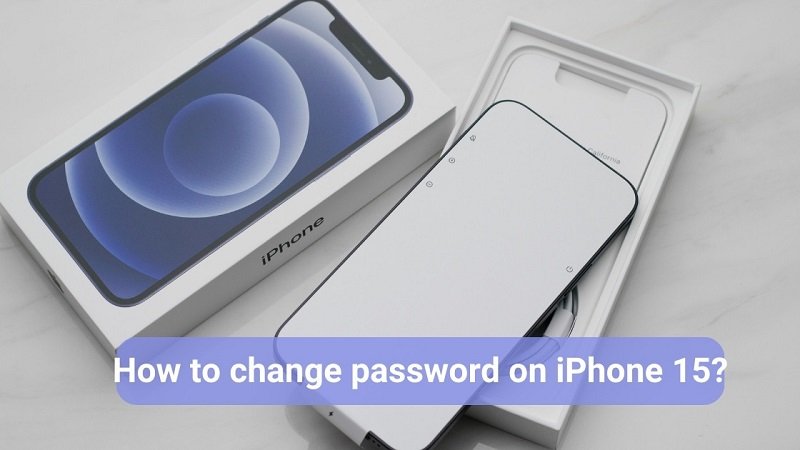| Forgot your #Peacock password? Don’t worry! Change peacock password with our guide (no tech skills needed!). Strong password tips included. Click & secure your account now! #PeacockTV #Streaming #Security |

How to Change Peacock Password?
Think of Peacock as your one-stop shop for entertainment bliss. Whether you’re a comedy buff, a drama devotee, or a reality TV enthusiast, there’s something for everyone to discover. Dive into classic favorites like “The Office” and “Saturday Night Live,” binge-watch the latest hits like “Bel-Air” and “Yellowstone,” or get lost in captivating originals like “Girls5eva” and “Rutherford Falls.”
Peacock isn’t just about quantity, it’s about quality too. Expect to find exclusive content you won’t find anywhere else, live sports coverage to fuel your fandom, and even kid-friendly programming to keep the little ones entertained. Plus, with flexible subscription plans and a free tier to explore, Peacock caters to all budgets and viewing preferences.
But sometimes, you want to change Peacock password or you forget Peacock password. There are some users complain about that Peacock password reset not working.
But don’t worry, changing your Peacock password or reset Peacock password is easier than you think! In this guide, we’ll walk you through the process step-by-step, whether you’re on your computer, phone, or tablet. So, grab your popcorn, settle in, and let’s get your account security squeaky clean.
| Before We Begin: – Make sure you have a valid email address associated with your Peacock account. You’ll need this to receive the password reset link. – Think of a strong, unique password that you don’t use for any other accounts. A good password is at least 12 characters long and contains a mix of uppercase and lowercase letters, numbers, and symbols. – If you’re using a public computer, make sure to log out completely after changing your password. |
Changing Your Peacock Password on a Computer:
- Head to Peacock’s website: Go to https://www.peacocktv.com/ and sign in to your account.
- Click on your profile picture: It’s located in the top right corner of the screen.
- Select “Account” from the menu: This will take you to your account settings.
- Click on “Settings” in the top menu: This will open your account settings page.
- Scroll down to the “Password” section: Here, you’ll see a button that says “Reset Password.”
- Click on “Reset Password” and follow the prompts: Peacock will send you an email with a link to reset your password.
- Check your email and click on the reset link: This will take you to a page where you can enter your new password.
- Enter your new password and confirm it: Make sure you remember your new password!
- Click on “Save Changes” and you’re done! Your Peacock password has been successfully changed.
By following above steps you can change password Peacock on a computer or laptop.
Changing Your Peacock Password on a Phone or Tablet:
- Open the Peacock app: Make sure you’re signed in to your account.
- Tap on your profile picture: It’s located in the top right corner of the screen.
- Select “Settings” from the menu: This will take you to your account settings.
- Tap on “Password” and then on “Reset Password.”
- Follow the prompts: Peacock will send you an email with a link to reset your password.
- Check your email and click on the reset link: This will open a page in your browser where you can enter your new password.
- Enter your new password and confirm it: Make sure you remember your new password!
- Tap on “Save” and you’re done! Your Peacock password has been successfully changed.
By following these steps you can Peacock change password on your phone or tables.
Extra Tips for Strong Passwords:
- Don’t use personal information: Avoid using your birthday, address, phone number, or any other information that someone could easily guess.
- Don’t use the same password for multiple accounts: If one account is compromised, all your other accounts could be at risk.
- Use a password manager: This will help you create and store strong, unique passwords for all your accounts.
By following these simple steps and tips, you can easily change password on Peacock and keep your account secure. Now, go forth, stream safely, and enjoy all that Peacock has to offer!
How do I change my Peacock password?
Peacocktv forgot my password? No worries! Head to Peacock’s website or app, sign in, and click your profile picture. Then, choose “Account” and navigate to “Settings.” Under “Password,” find “Reset Password” and follow the prompts. An email with a reset link will arrive soon, just click it and create your new, secure password!
Why isn’t my password reset email arriving?
Sometimes emails get lost in the digital world. First, check your spam or junk folder – the reset link might be hiding there. If you still can’t find it, head back to Peacock’s settings page and request a new email.
Can I share my Peacock password with others?
Peacock encourages account sharing within your household, but it’s meant for close family who live together. Sharing outside your home isn’t officially allowed, so keep that in mind!
How do I reset my Peacock PIN?
Want to add extra security with a PIN? In your account settings, find the “Profile Pin” option and toggle it off and back on. This will prompt you to create a new 4-digit PIN – just remember it for smooth future access!
My Peacock password isn’t working! What’s wrong?
Double-check you’re using the correct email and password – remember, passwords are case-sensitive! If it’s still not working, try resetting your password using the steps above.
How many devices can I log into Peacock with?
Up to three devices can be logged in to Peacock at the same time with a single account, no matter which subscription you have. So gather your family or roommates and enjoy!