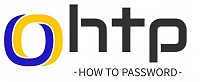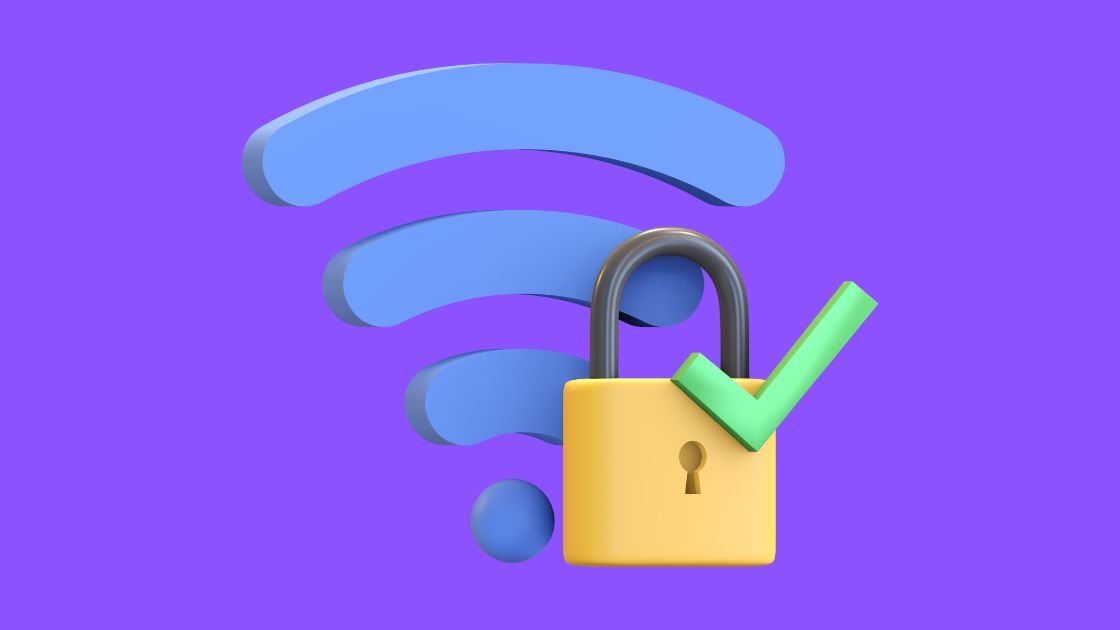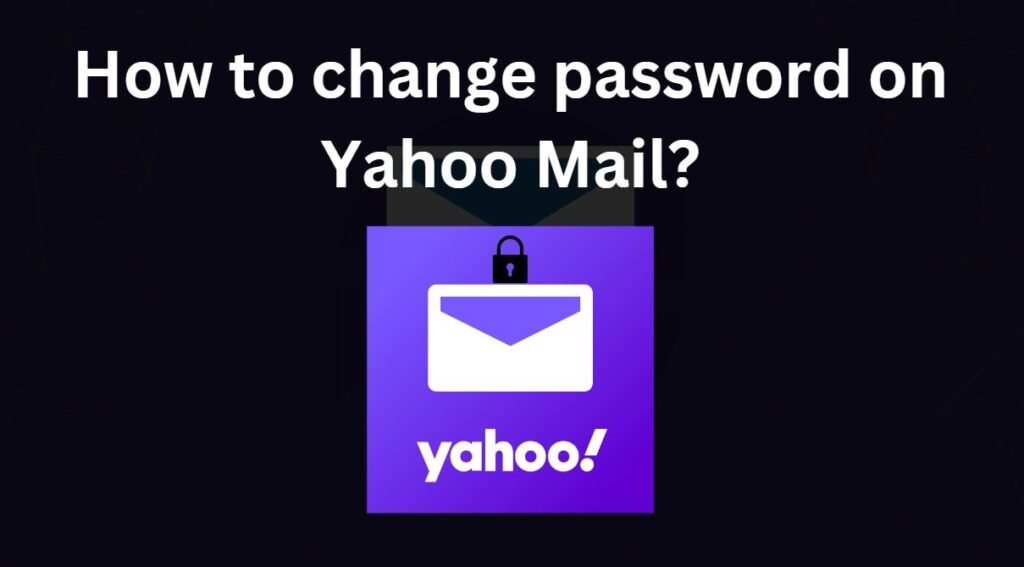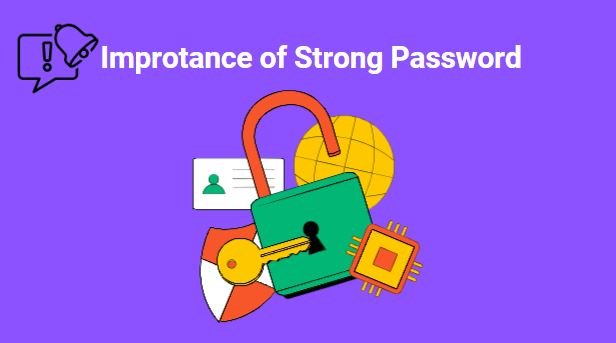Explore the world of passwordless Wi-Fi, unlocking seamless connectivity with WPS, guest networks, and mobile hotspots, all while prioritizing security.
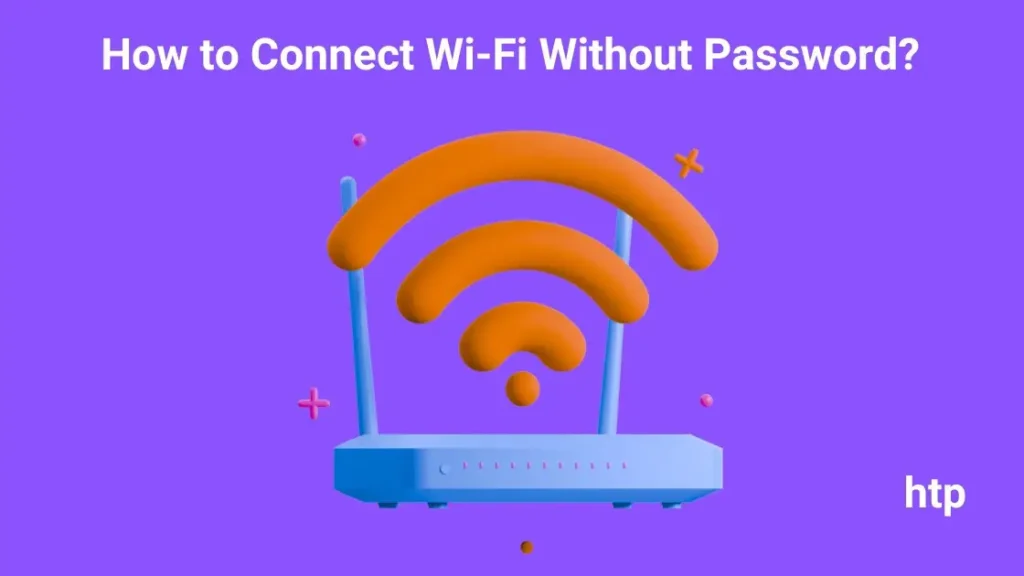
How to Connect Wi-Fi Without Password?
There are often occasions when you’re hosting gatherings at home, whether it’s for a festival, special occasion, or party. And inevitably, your friends, relatives, or family members will want to connect to your Wi-Fi to check their social media feeds, emails, and WhatsApp messages. However, sharing your Wi-Fi password with everyone can be impractical and unsafe for your home network.
We will discuss some workaround to ease you with this situation. So, how to connect an Android phone to wifi without a password or how to connect an iPhone to wifi without a password? Remember, this is not a ‘how to hack wifi password’ guide. These are the workarounds to share your home network without a password:
How to Connect Wi-Fi Without Password on iPhone or Android Phone?
Using WPS to connect wifi without password (Wi-Fi Protected Setup)
Wi-Fi Protected Setup (WPS) is a standard that allows you to connect to a Wi-Fi network without entering a password. It is typically implemented using a physical button on the router or a PIN code that is entered on the router’s configuration page.
How to connect to Wi-Fi using WPS: Push Button Pairing
- Locate the WPS button on your router. It is typically a small button with a symbol that resembles two arrows pointing to each other.
- On your device, open the Wi-Fi settings and select the Wi-Fi network you want to connect to.
- You should see an option to connect using WPS. Tap on this option and your device will automatically connect to the network.
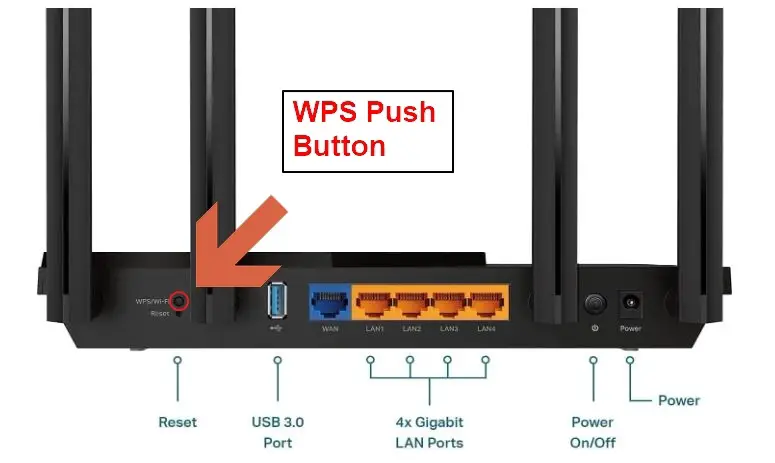
How to connect Wi-Fi using WPS: PIN Code
A WPS PIN code is a 8-digit number printed on the router or its setup manual. To connect using this method, you’ll need to enter the PIN code on your device’s Wi-Fi settings. However, PIN code sharing is a security risk, making it vulnerable to unauthorized access.
- On your router, locate the WPS PIN label. It’s typically a sticker or printed on the router’s interface.
- On your device, open the Wi-Fi settings and identify the Wi-Fi network you want to connect to.
- Look for the WPS option in the Wi-Fi settings. It may be labeled as “WPS Settings,” “WPS Push Button,” or “WPS Connect.”
- Select the WPS option and choose the “WPS PIN” option. Enter the WPS PIN from your router’s label.
- Once entered, the device should establish a connection. You can remove the Wi-Fi settings.
How to connect Wi-Fi using WPS: NFC (Near Field Communication)
NFC-enabled devices can establish a secure connection by bringing them close to the WPS button on the router. This method offers minimal security risk but requires NFC compatibility on both the device and the router.
If your device supports NFC, simply tap it against the WPS button on the router. If it doesn’t, press and hold the WPS button on the router until an indicator light flashes.
Free Wi-Fi Connect Without Password via a QR Code
Some routers allow you to generate a QR code that contains the Wi-Fi network settings. To connect to a Wi-Fi network using a QR code, you will need to scan the QR code with your device’s camera.
How to connect to Wi-Fi using a QR code:
There are 2 ways you can use QR code to connect to wifi:
Inbuild QR Code:
Nowadays, wifi routers come with a QR code printed on as a sticker or a QR code appears on a router’s display. Follow the below steps to connect wifi using this code:
- Locate the QR code on your router. It is typically printed on a sticker or displayed on a small screen on the router.
- On your device, open the camera app and scan the QR code.
- Your device will automatically connect to the Wi-Fi network.
Generate online QR Code:
If your router doesn’t have a QR code, don’t worry, still, you can generate a QR code using an online QR generator tool. follow the given below steps to generate one.
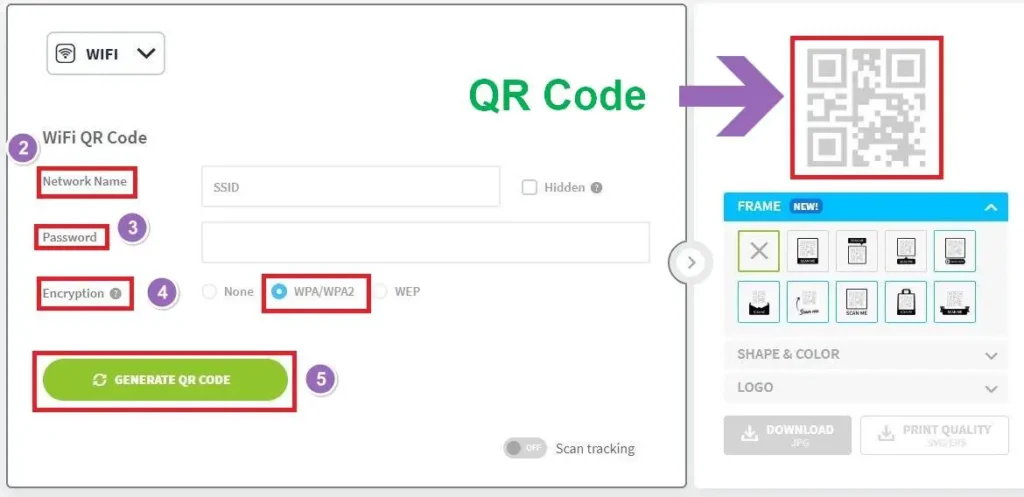
- Open a browser and search for a Generate QR Code or click here.
- Choose the Wi-Fi category, enter the SSID/network name.
- Type in the Wi-Fi password.
- Select the encryption method like WPA/WPA2 or WEP.
- After finishing the settings, click Generate QR Code to get a QR code. You can download and print this code.
Your friends can directly scan this QR code to connect their phones to Wi-Fi without a password.
Connect Wi-Fi Without Password using DDP or Wi-Fi Easy Connect:
Android 10 and higher devices can connect to Wi-Fi networks without a password using DDP (Device Provisioning Protocol), also known as Wi-Fi Easy Connect. Learn how to connect your Android or iPhone to Wi-Fi without a password:
Setting up an Android 10+ Device as a Configurator for DPP/Wi-Fi Easy Connect
- Open your device’s Settings app and tap on Network & Internet.
- Select Wi-Fi and choose the network you’re connected to, then tap the Settings icon next to it.
- Tap the Advanced dropdown and click the Share icon.
- A QR code will appear. This code is used to connect other devices to the Wi-Fi network.
Connecting to Wi-Fi via DDP
On an Android 10 or higher device:
- Open Settings > Network & Internet.
- Scroll down to the Add Network row and tap the QR scan icon on the right side.
- Your phone’s camera will open, ready to scan the QR code displayed on the wifi device.
On an iPhone:
- Open your phone’s camera app.
- Aim your camera at the QR code displayed on the wifi device.
- The iPhone will automatically detect the QR code and prompt you to join the Wi-Fi network. Tap Join Network to connect.
How to connect wifi without password using a Guest Network?
Many routers have a built-in guest network feature, which allows guests to connect to the Wi-Fi network without requiring the main network’s password. This is a convenient option for providing internet access to visitors without compromising the security of your primary network.
To use a guest network, follow these steps:
- Access the router’s settings using a web browser. The default login details are typically printed on a sticker on the router.
- Navigate to the “Wireless Settings” or “Guest Network” section of the router’s settings page.
- Enable the guest network and configure its settings, such as the network name (SSID) and password (optional).
- On your device, open the Wi-Fi settings and select the guest network.
- Enter the password (if set) and connect to the guest network.
Additional ways to connect to Wi-Fi network without a password:
How to connect wifi network using a hotspot?
If you have a mobile phone with a data plan, you can turn it into a Wi-Fi hotspot and connect other devices to the internet using your phone’s data connection.
How to connect to Wi-Fi using a hotspot:
- On your mobile phone, go to Settings and then Network & Internet.
- Tap on Hotspot & tethering and then turn on Wi-Fi hotspot.
- Give your hotspot a name and password.
- On your other device, open the Wi-Fi settings and select your mobile phone’s hotspot.
- Enter the password for your hotspot and connect to the network.
How to connect wifi network using an Ethernet cable?
Sometimes, instead of a mobile you need to connect your computer or laptop to a router. In this situation, instead of using a wifi network, you can connect them using an ethernet cable. This is the most secure way to connect to a Wi-Fi network as it does not require any wireless communication.
How to connect to Wi-Fi using an Ethernet cable:
- Connect one end of an Ethernet cable to the Ethernet port on your device.
- Connect the other end of the Ethernet cable to the Ethernet port on your router.
- Your device will automatically connect to the Wi-Fi network.
Conclusion:
Wi-Fi without a password can be handy sometimes. But it’s always best to think twice before joining an open network. Password-protected connections are generally safer, but the methods described above can be useful in a pinch. Just remember to be careful about what you share online, and avoid connecting to unknown networks whenever possible.
Is it safe to use Wi-Fi without password?
No, it is not safe to use Wi-Fi without a password. Unsecured networks are like open doors, allowing anyone to see and steal your information, including passwords, personal data, and even credit card numbers. This could lead to identity theft, financial fraud, and other serious problems.
Can people use my Wi-Fi without my password?
Yes, if your Wi-Fi network is not password-protected, anyone can connect to it without your permission. This means they can use your internet connection for free, potentially slowing down your internet speed. Even worse, they can also steal your personal information, if you use your Wi-Fi for activities like online banking or shopping.
Do you need a password to connect to Wi-Fi?
No, you don’t always need a password to connect to Wi-Fi. Some newer devices, like Android 10 and higher versions, can use a feature called DDP (Device Provisioning Protocol) to connect to Wi-Fi networks without a password. However, this feature is not as secure as connecting with a password, so it’s not recommended for public Wi-Fi networks.
Is it possible to share Wi-Fi without password?
Yes, it is possible to share Wi-Fi with someone without a password if their Wi-Fi network is not encrypted. This means they have not set up a password to protect their network. However, this is not a secure way to share Wi-Fi, as anyone could connect to the network and steal their personal information. It’s best to only share your Wi-Fi with people you trust, and to use a strong password for your network.