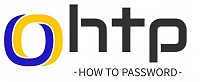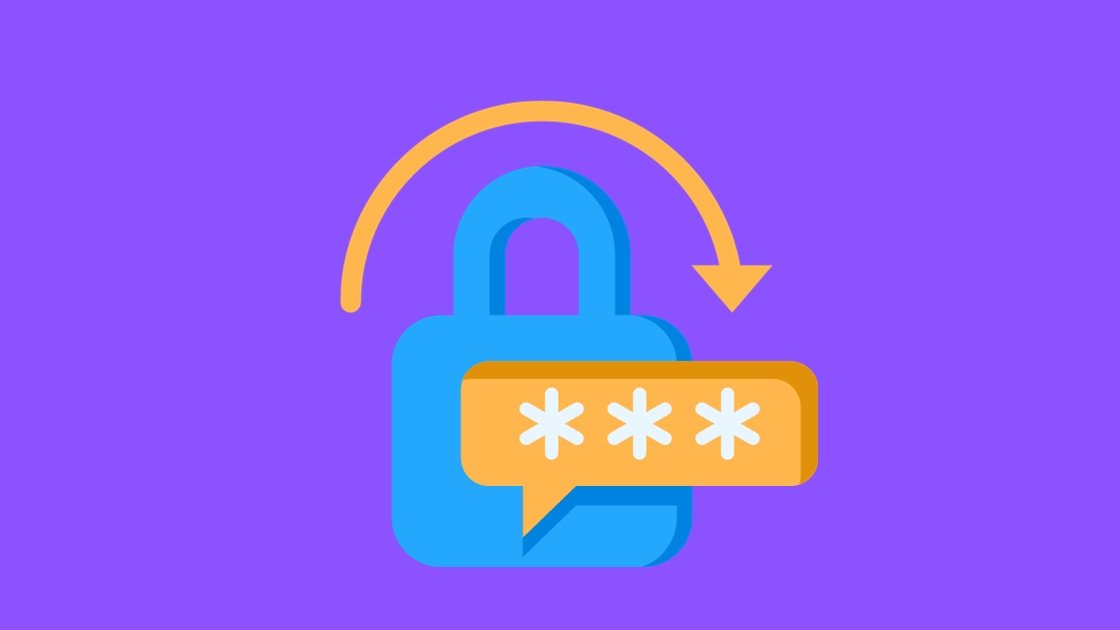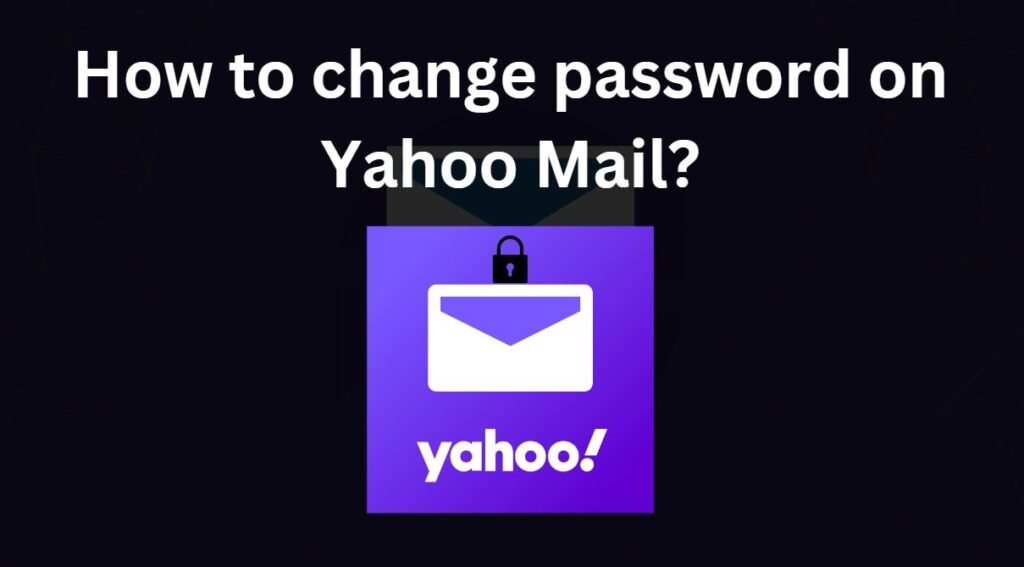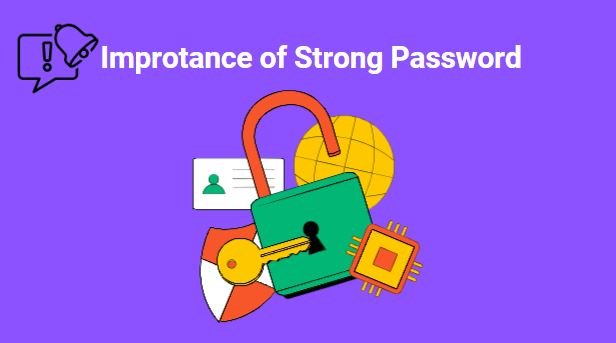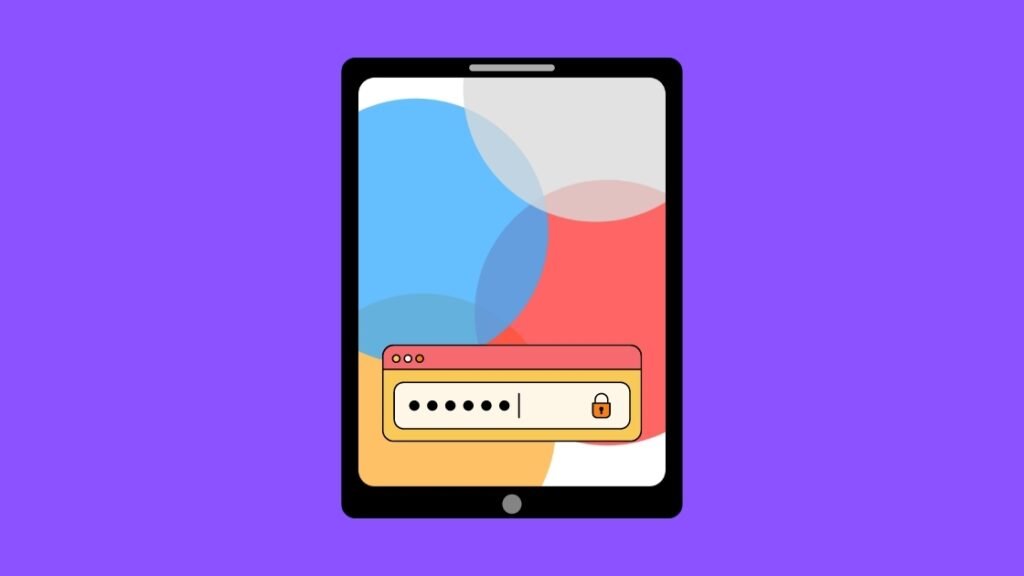
How to Unlock an iPad Without the Password?
The iPad is an incredibly versatile device that can be used for a variety of tasks. It’s a great choice for students, professionals, and anyone who wants a powerful and portable device.
Students can use iPads to take notes, read textbooks, and stay organized. Professionals can use iPads to create presentations, edit documents, and stay connected with colleagues. And anyone who wants a device for entertainment can use an iPad to watch movies, listen to music, and play games.
Forgetting your iPad password can be a frustrating experience, especially if you need to access important data. However, there are a few ways to reset your iPad password without losing your data. If you enter the wrong passcode on your iPad Lock Screen too many times, an alert lets you know that your ‘iPad is disabled‘.
| If you can’t remember your iPad passcode, you’ll need to put the iPad in recovery mode. This will erase all your data and settings, including your passcode, and give you a fresh start. If you have a backup of your iPad, you can restore your data and settings after erasing it. If you don’t have a backup, you can set up your iPad as a new device and then download your data from iCloud. |
Using Find My iPad
If you have enabled Find My iPad on your iPad, you can use this service to remotely erase your iPad and reset its password.
1) To do this, go to iCloud.com and sign in with your Apple ID.
2) Then, click on the “Find iPhone” (or “Find iPad“) icon.
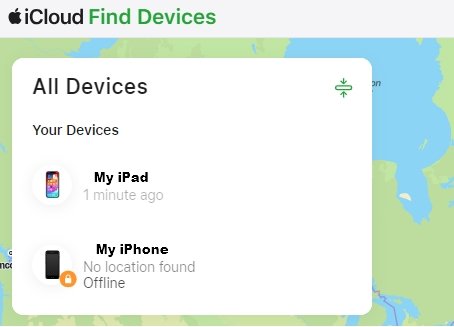
3) Select your iPad from the list of devices.
4) Click on the “Erase iPad” button and follow the instructions to erase all data from your iPad.
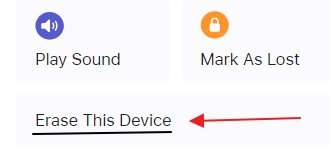
Your iPad will be erased and your password will be reset. You will need to set up your iPad as a new device, but you will be able to restore your data from a backup.
Using iTunes
If you have your iPad connected to your computer using a USB cable and iTunes installed, you can use iTunes to erase your iPad and reset its password.
To do this, turn off your iPad using the method for your iPad model:
1) If your iPad doesn’t have a Home button: Press and hold one of the volume buttons and the top button at the same time until the power off slider appears.
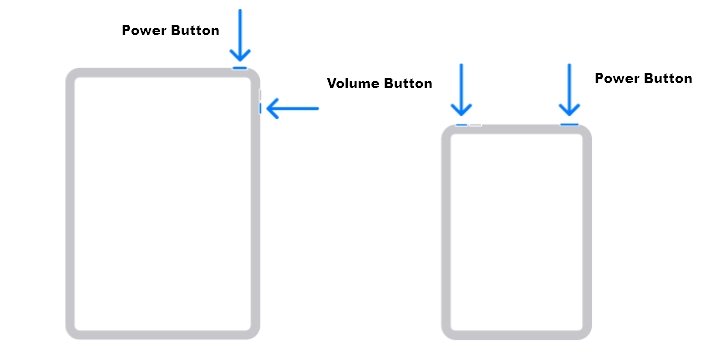
If your iPad has a Home button: Press and hold the top button until the power off slider appears.
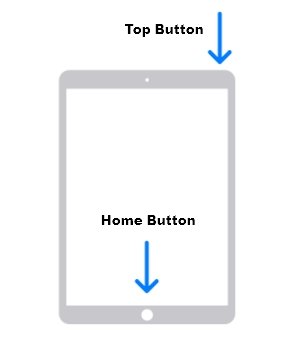
2) Drag the slider to turn off your iPad, then wait a minute to make sure that it turns off completely.
Put your iPad in recovery mode
3) iPad models that don’t have a Home button use the top button. Hold the top button to put iPad in recovery mode if your iPad doesn’t have a home button.

iPad models that have a Home button use the Home button.
4) Press and hold the correct button for your iPad while immediately connecting your iPad to the computer. Don’t let go of the button.
Keep holding the button until you see the recovery mode screen on your iPad, then let go.

5) Locate your iPad in the Finder or in iTunes on the computer that it’s connected to.
6) Choose Restore when you see the option to Restore.
7) Wait for the process to finish.
8) Disconnect your iPad from the computer, then set up and use your iPad.
iTunes will erase your iPad and reset your password. You will need to set up your iPad as a new device, but you will be able to restore your data from a backup.
Using iCloud Keychain
If you have enabled iCloud Keychain on your iPad, you can use this service to reset your iPad password if you have forgotten it.
To do this, go to iCloud.com and sign in with your Apple ID.
Then, click on the “Passwords” tab and select the password for your iPad.
Click on the “Change” button and follow the instructions to reset your password.
How do I unlock my iPad screen lock?
To unlock your iPad, press the Home button and enter the correct passcode. If you have Face ID enabled, you can glance at your iPad and swipe up to unlock it.
How do I restore my iPad without the passcode?
If you forgot your iPad passcode, you can restore it using a computer that you’ve previously synced with your iPad. Connect your iPad to the computer and open iTunes or Finder. Then, select your iPad and choose the “Restore” option. This will erase all data and settings from your iPad and restore it to factory settings.
How do you unlock a disabled iPad without iTunes or computer?
If your iPad is disabled, you can unlock it using iCloud. Go to icloud.com and sign in with the Apple ID and password that’s associated with your iPad. Then, click on “Find My” and select your iPad. Finally, choose the “Erase iPad” option.
How do I factory reset my iPad with just the buttons?
To factory reset your iPad using just the buttons, follow these steps:
Turn off your iPad.
Press and hold the Power button and the Home button (if your iPad has a Home button).
Continue holding the buttons until you see the Recovery Mode screen.
Connect your iPad to your computer.
Open iTunes or Finder and click on the “Restore” option.
Follow the instructions on the screen to restore your iPad to factory settings.
How to open an iPad?
To open an iPad, simply lift the cover or detach the keyboard. The screen will automatically turn on.