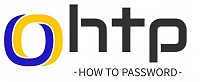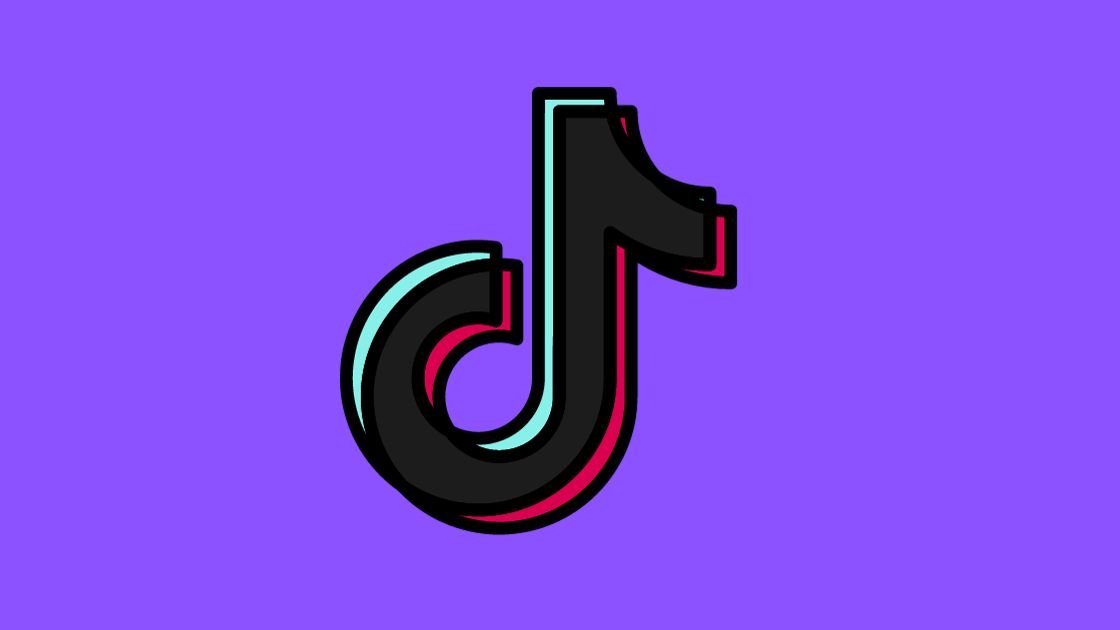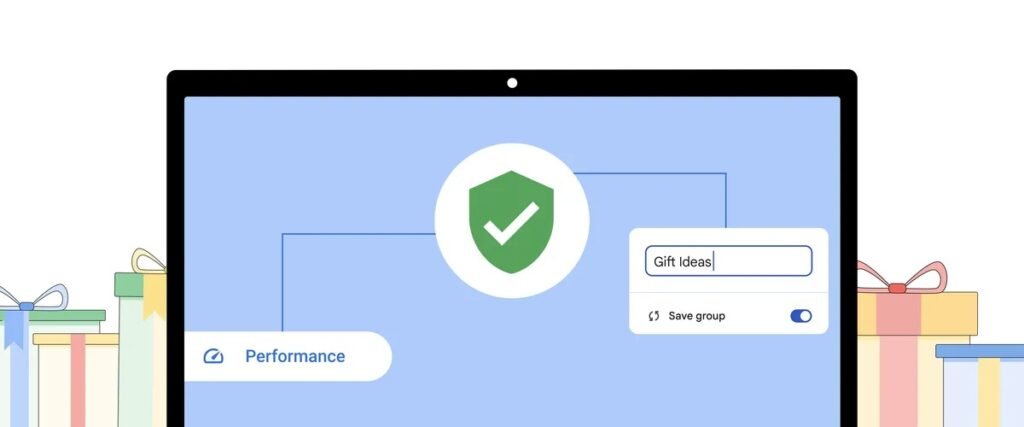| Lost in the Verification code? 😵 Navigate through Instagram’s verification woes with our quick guide. 🛠️ Unlock your account and dive back into the world of Insta-awesome! 🎉 |
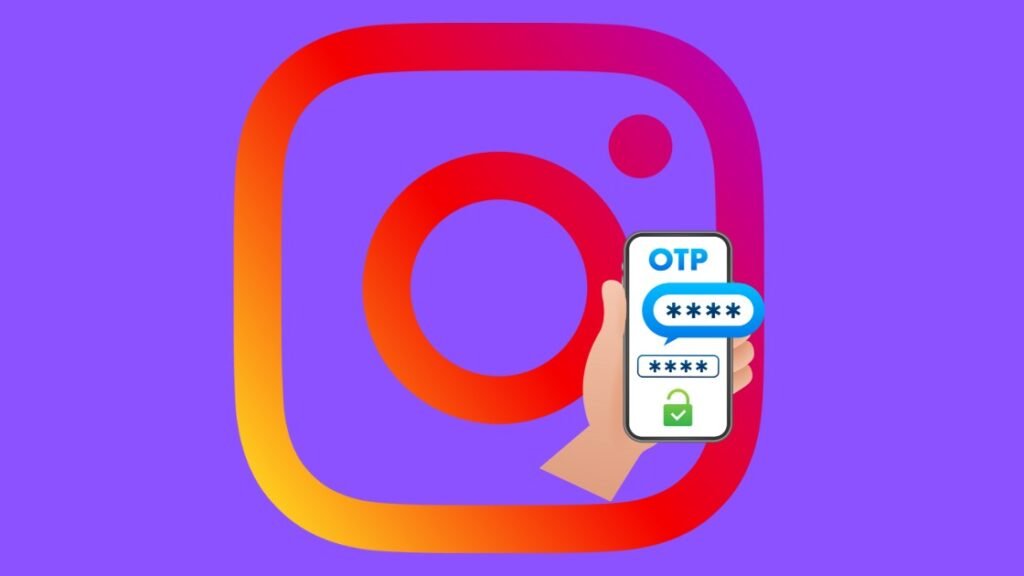
Why am I not getting the 6-digit code from Instagram text?
Instagram, one of the most popular social media platforms, offers a variety of features and functionalities for connecting with friends, sharing content, and engaging with the online community. However, a common issue users complain about not receiving 6 digit security code from Instagram sent via text message to log in or change their password. If you’re facing this frustrating situation, here’s a potential solution that might help.
24-Hour Waiting Period
Instagram is a technology company, which means they have a large technical infrastructure to store data from its users. It includes data centers, servers, routers, firewalls, and storage devices. Sometimes, due to technical issues, some of these components may not work properly. We know they have a lot of resources and talent to address these issues, but sometimes the situation can be worse. Wait for some time and maybe they will resolve the issue and Insta will start working properly.
Having said that, according to some of the user’s experience, waiting for a full 24 hours without attempting to log in or reset your password might resolve the issue. This could reset any temporary restrictions or processing delays that might be causing the code not to arrive.
Troubleshooting Steps
If you have already waited a full 24 hours. Now, you can start looking for the solutions. There are several reasons you are not getting code from Instagram. We will go one by one and try to resolve the issue.
Verify your phone number:
If you’re not receiving an SMS code from Instagram, it might be because you’re using a different phone or have changed your phone number since setting up two-factor authentication. When you set up two-factor authentication, you also added an email address as a backup method. You might also have enabled two-factor authentication with an authenticator app.
No matter what the reason, it’s important to have at least one other way to log in to your account. After you’ve logged in, remember to update your two-factor authentication settings to use the correct phone number.
- To do this, open the Instagram app.
- Tap your profile picture in the bottom right corner.
- Then tap the three lines in the top right corner.
- Next, select Settings.
- Tap on Security.
- Then Two-factor authentication.
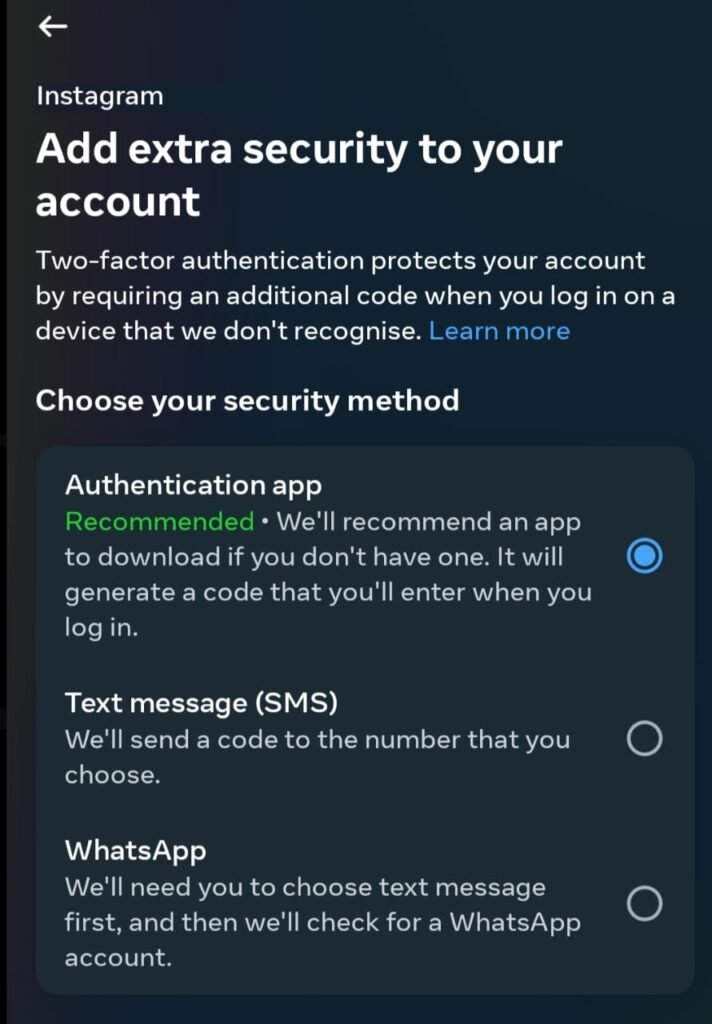
Check Your Network Connection:
Make sure you have a strong cellular connection before trying to log in to your Instagram account. If your connection is poor or you’re out of range, you won’t be able to receive the code you need to log in. Look for the cellular strength indicator at the top of the home page. If it’s weak, move to a different area with better reception.
Make sure you can receive SMS messages:
This is a rare issue, but it’s possible that there’s a problem with your cellular carrier, your phone plan, or the Messages app itself. To check, ask someone else to send you an SMS message to make sure you’re receiving them.
Check Do Not Disturb Mode:
This is one of the main reasons for not receiving code from Instagram. Most of the time we enable ‘Do Not Disturb Mode‘ and forget to disable it which prevents code from arriving. Ensure your phone’s Do Not Disturb mode is disabled.
Checking Do Not Disturb Mode on Android:
- Go to the phone’s ‘Settings’ option.
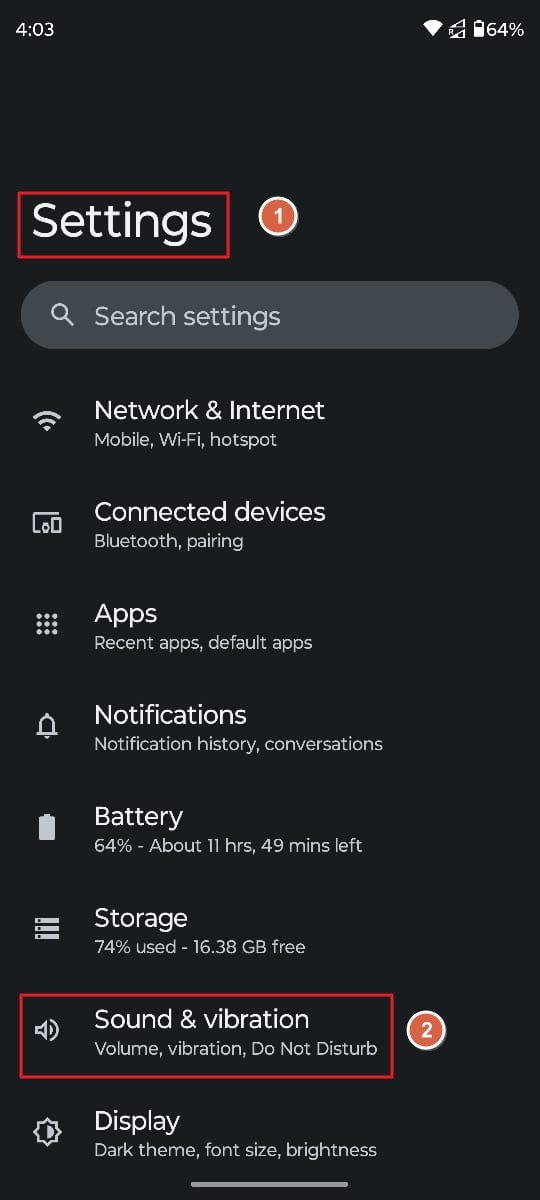
- Scroll down and tap on ‘Sound or Sound & vibration.’
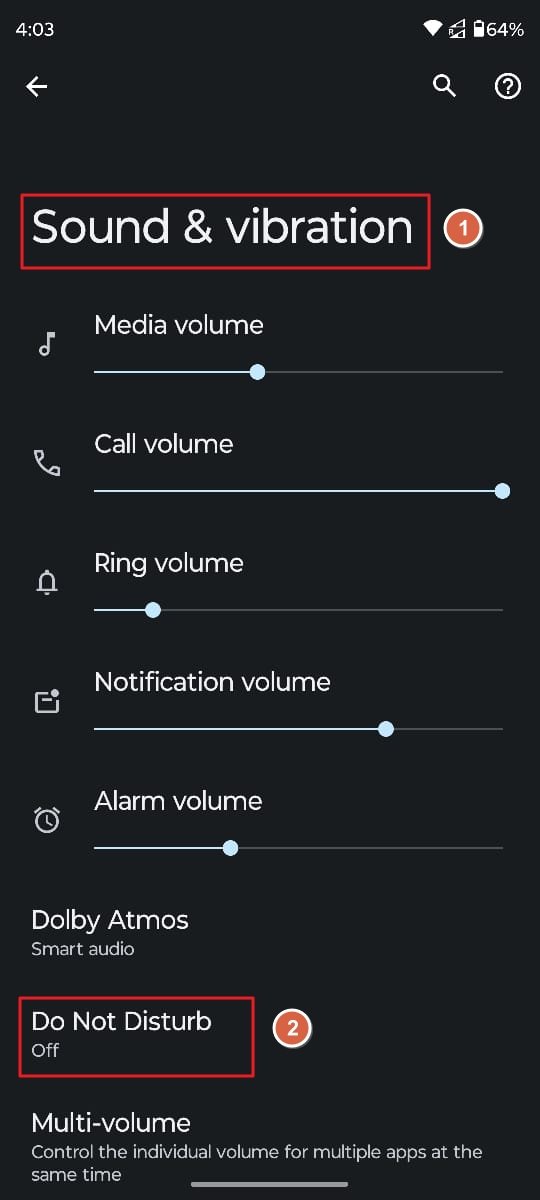
- Find the ‘Do Not Disturb’ option.
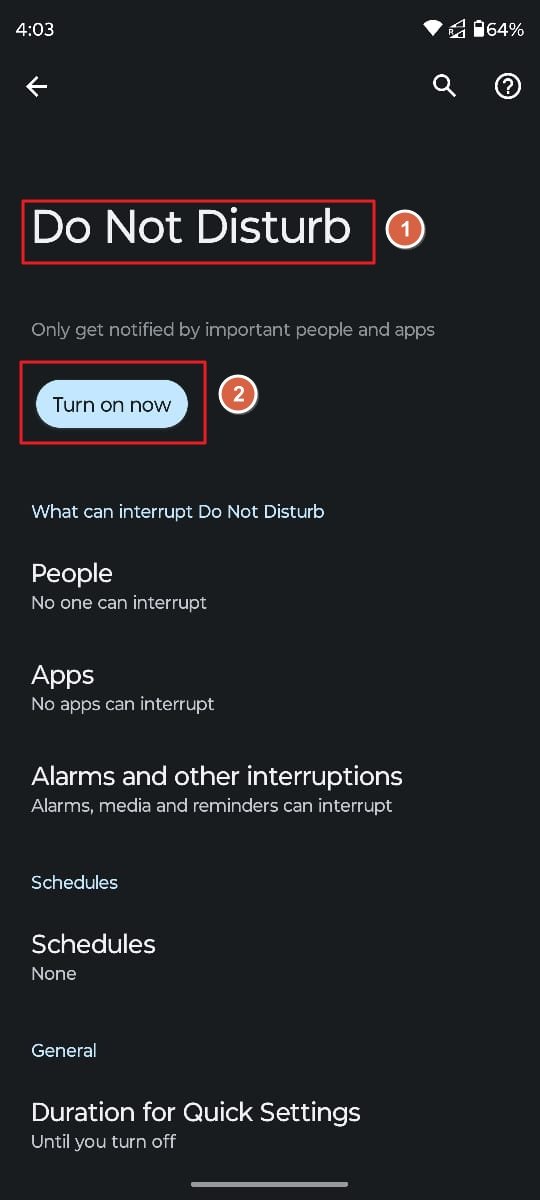
- If Do Not Disturb is turned on, you will see a crescent moon icon in the status bar.
- To check the status of Do Not Disturb, tap on the Do Not Disturb option.
- The Do Not Disturb settings screen will appear.
- If Do Not Disturb is turned on, you will see a toggle switch at the top of the screen. The toggle switch will be green if Do Not Disturb is turned on, and gray if it is turned off.
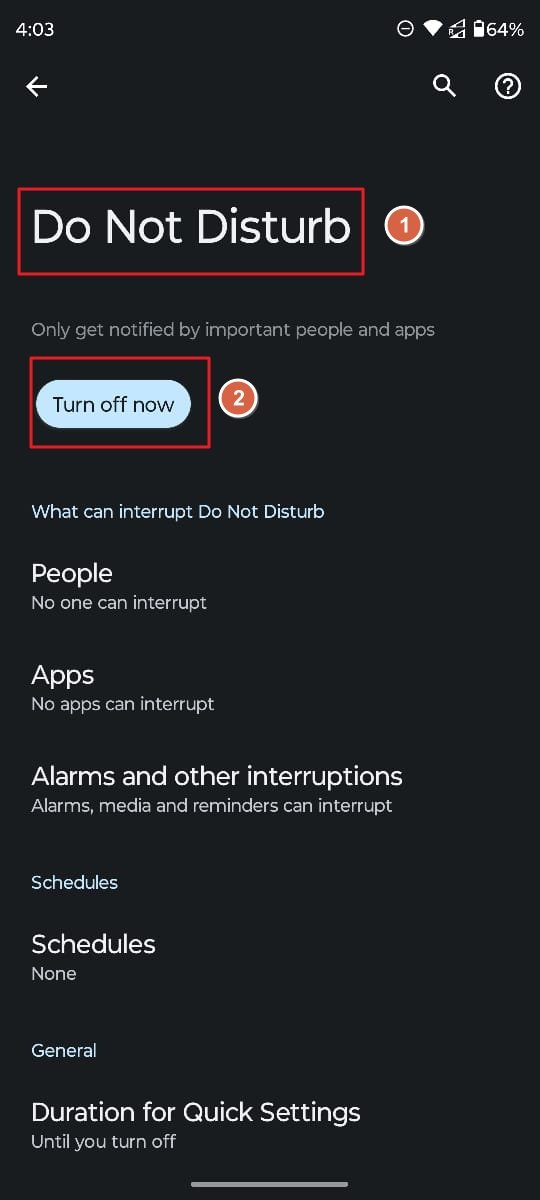
Checking Do Not Disturb Mode on iOS
- Go to ‘Settings.‘
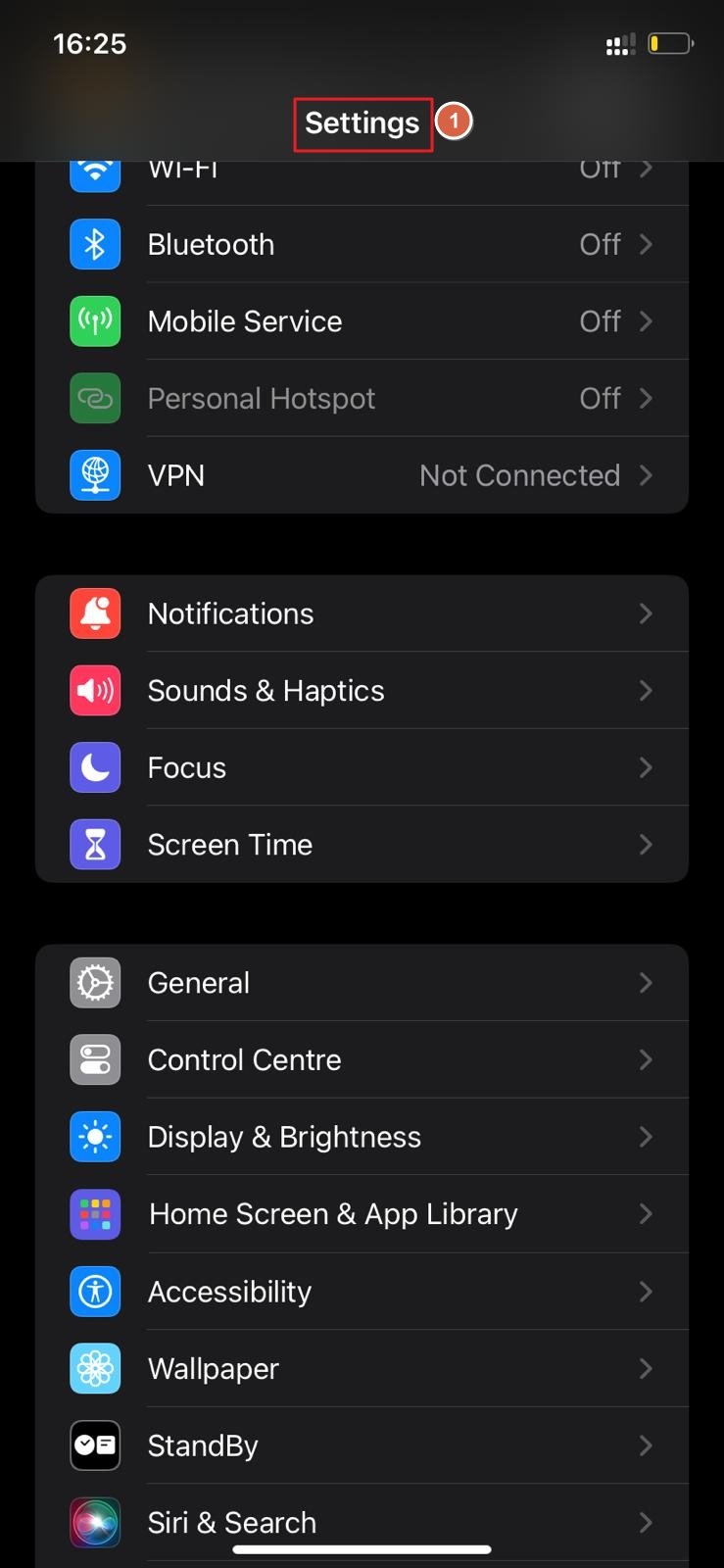
- Tap on the ‘Focus‘ option.
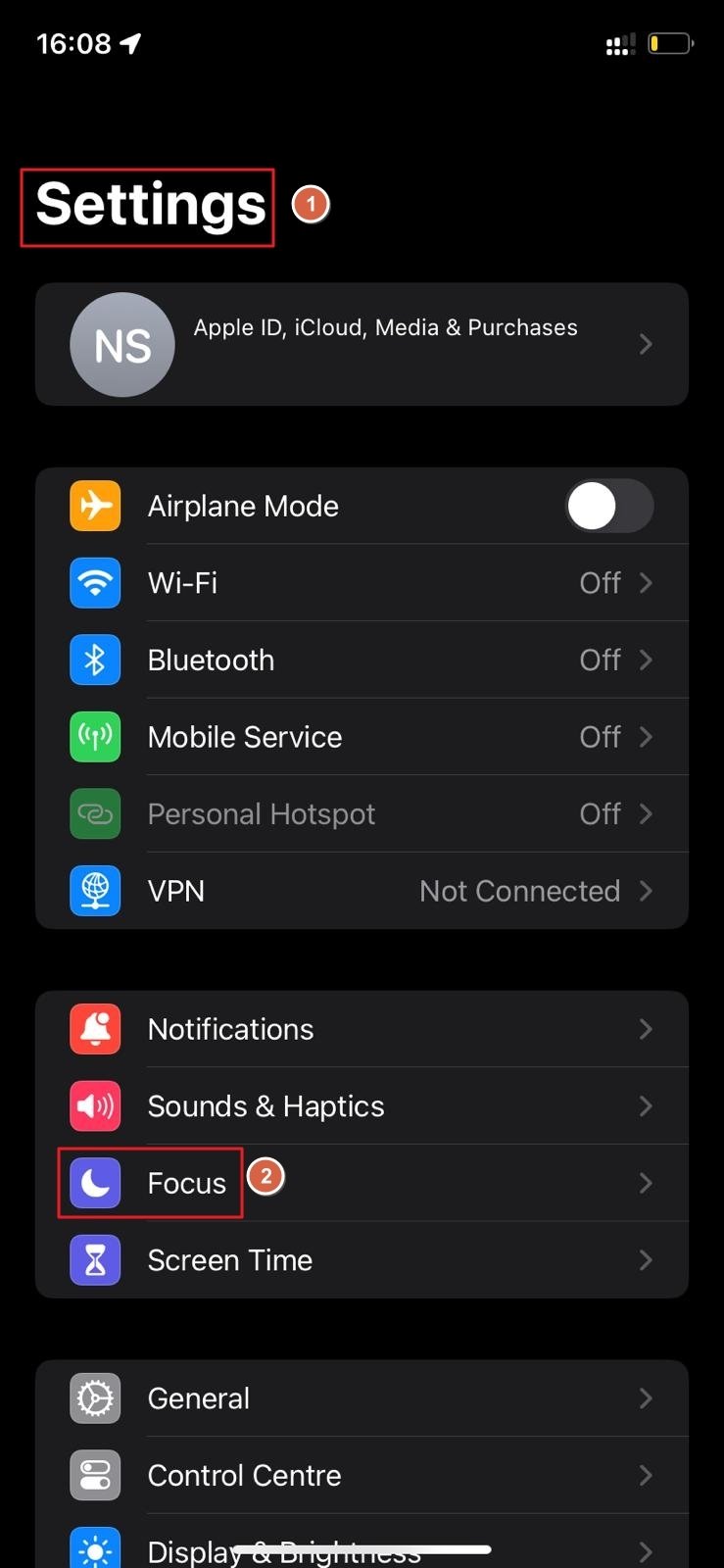
- If ‘Do Not Disturb‘ is turned on, you will see a crescent moon icon in ‘Focus‘.
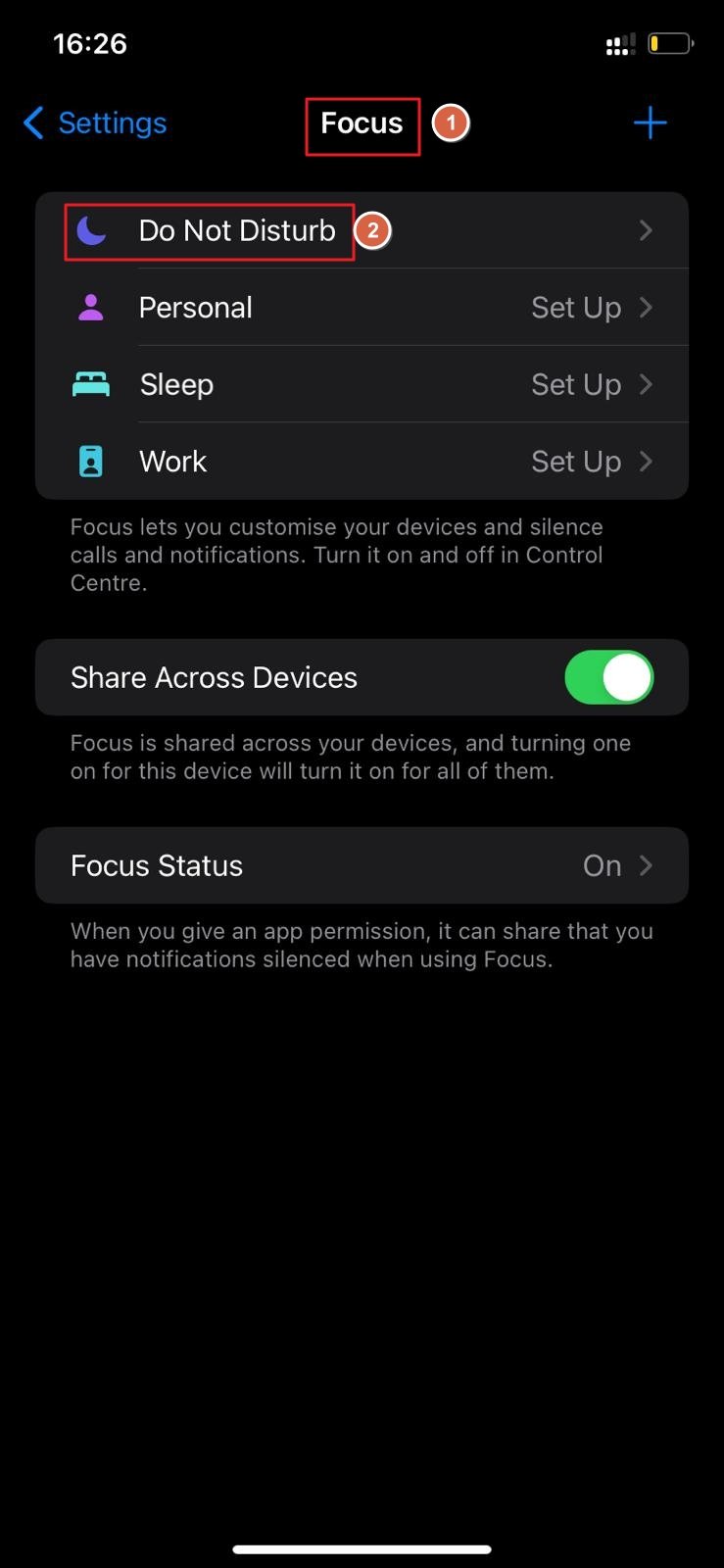
- To check the status of ‘Do Not Disturb‘, tap on the crescent moon icon in the Control Center.
- A notification will appear that says “Do Not Disturb is on.”
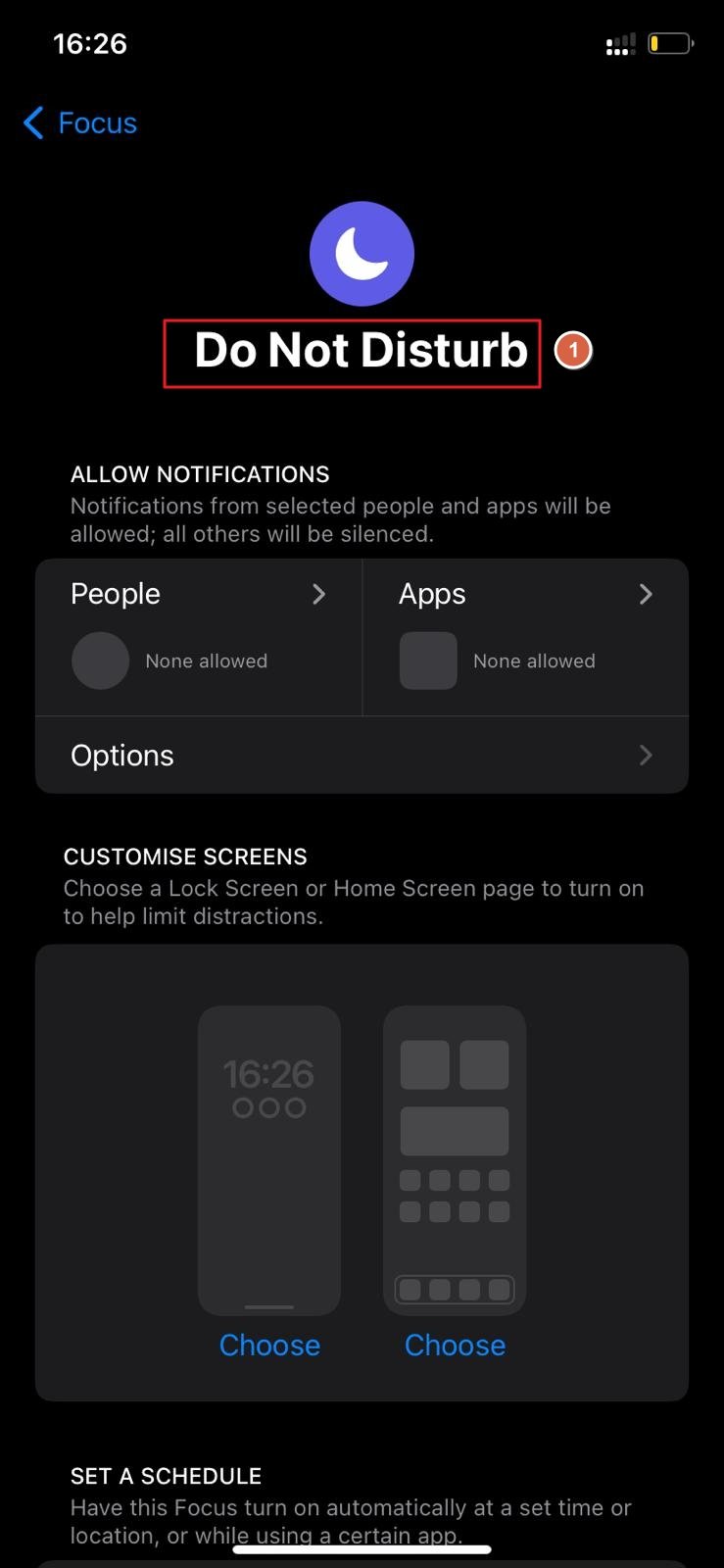
- If you want to turn it off Do Not Disturb, tap on the crescent moon icon again.
Checking Blocked Numbers on Android
- Open the ‘Phone‘ app.
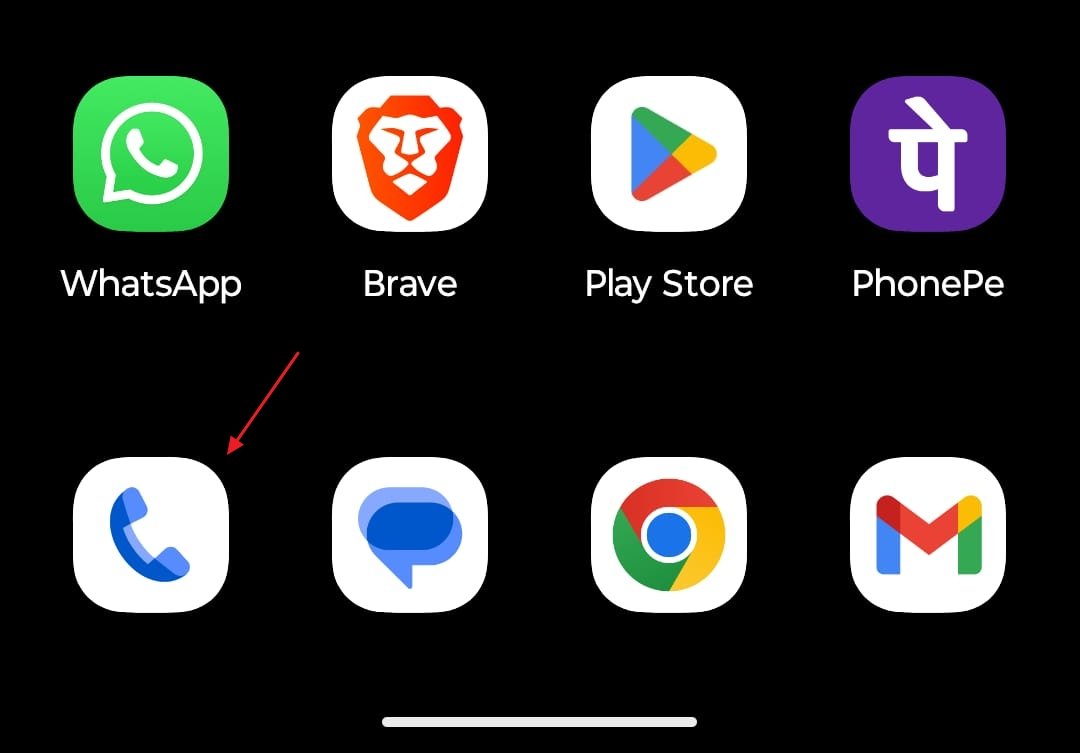
- Tap the More icon (three dots) in the top-right corner.
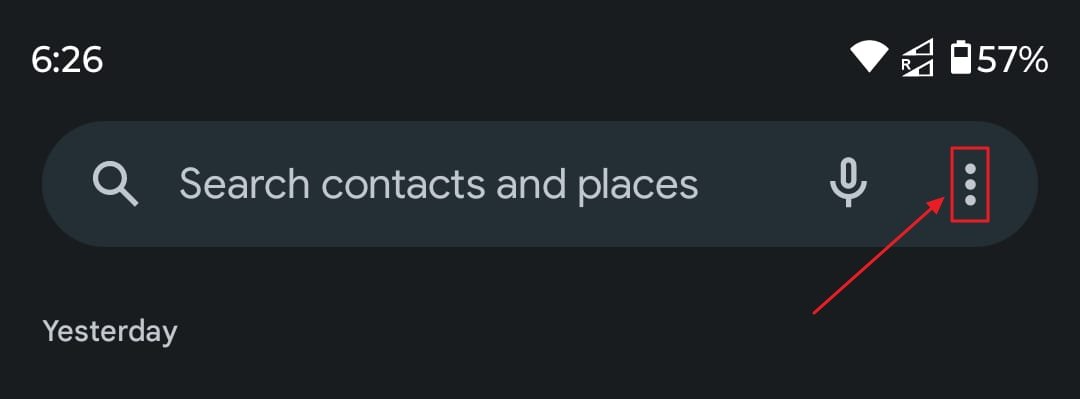
- Tap on ‘Settings.‘
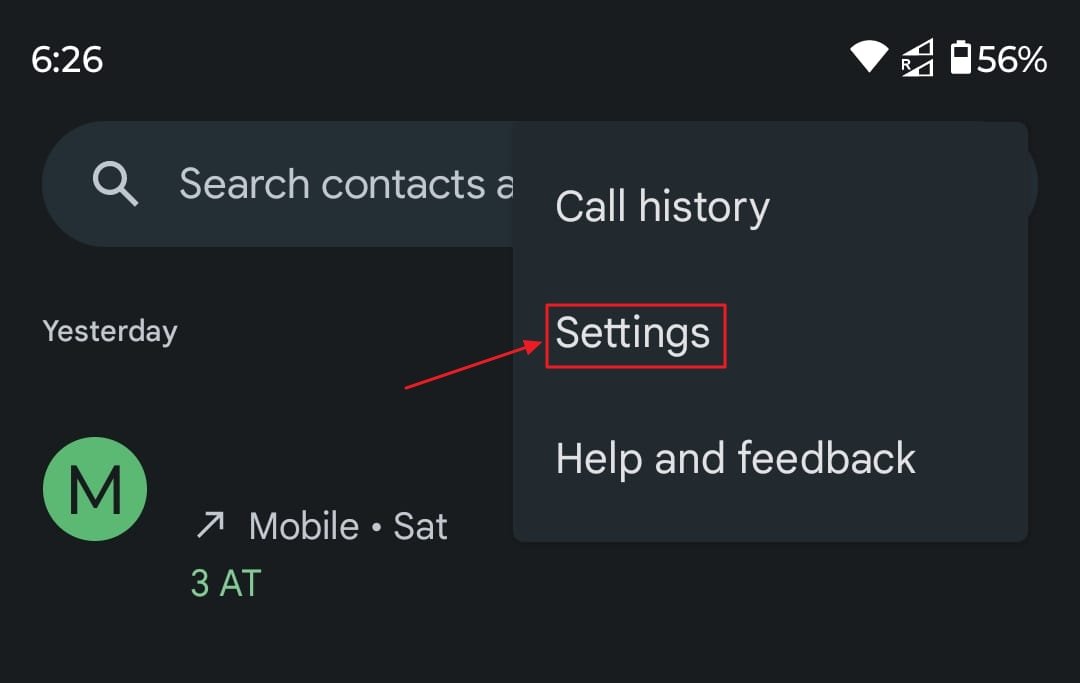
- Scroll down and tap on ‘Blocked numbers.‘
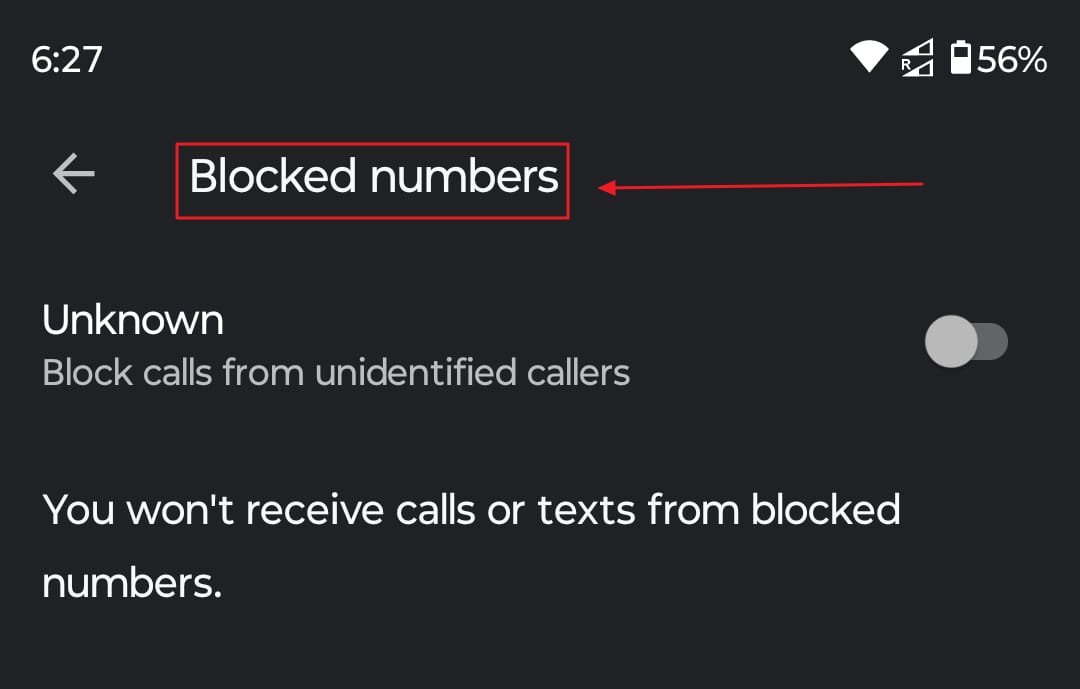
- The list of ‘Blocked numbers‘ will appear.
Unblocking a Number on Android
- Open the ‘Phone‘ app.
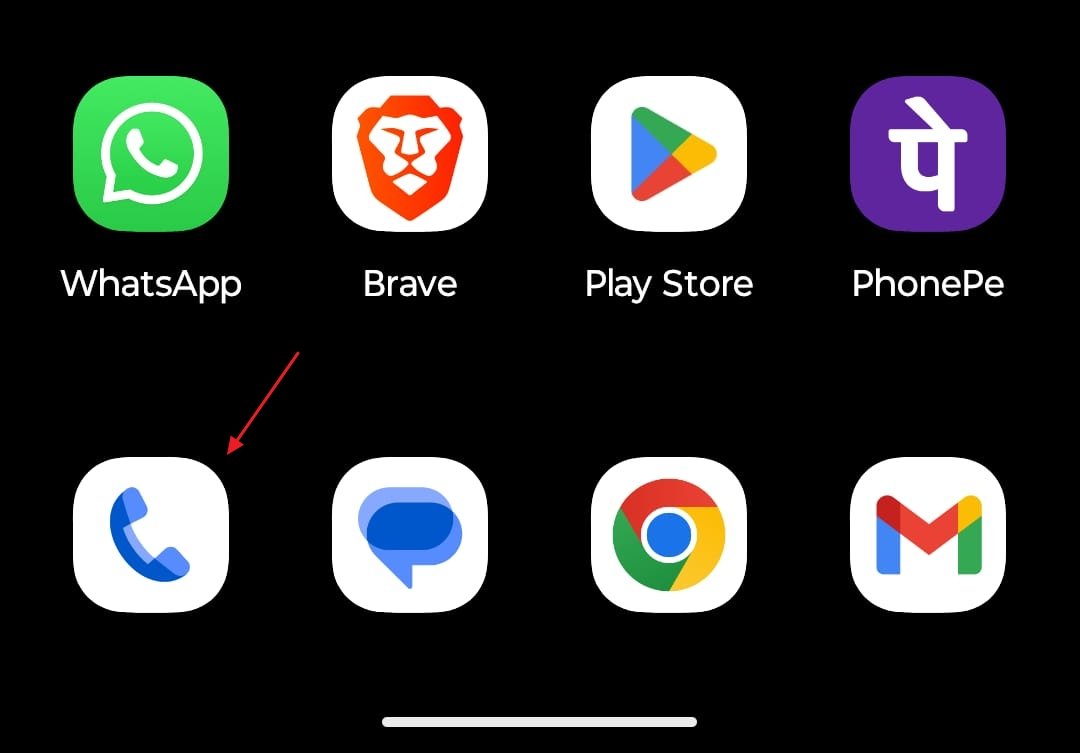
- Tap the More icon (three dots) in the top-right corner.
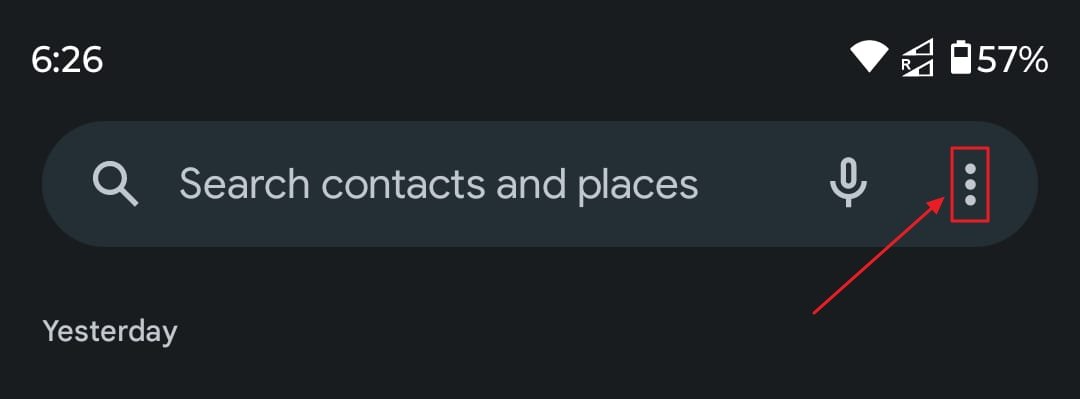
- Tap on ‘Settings.‘
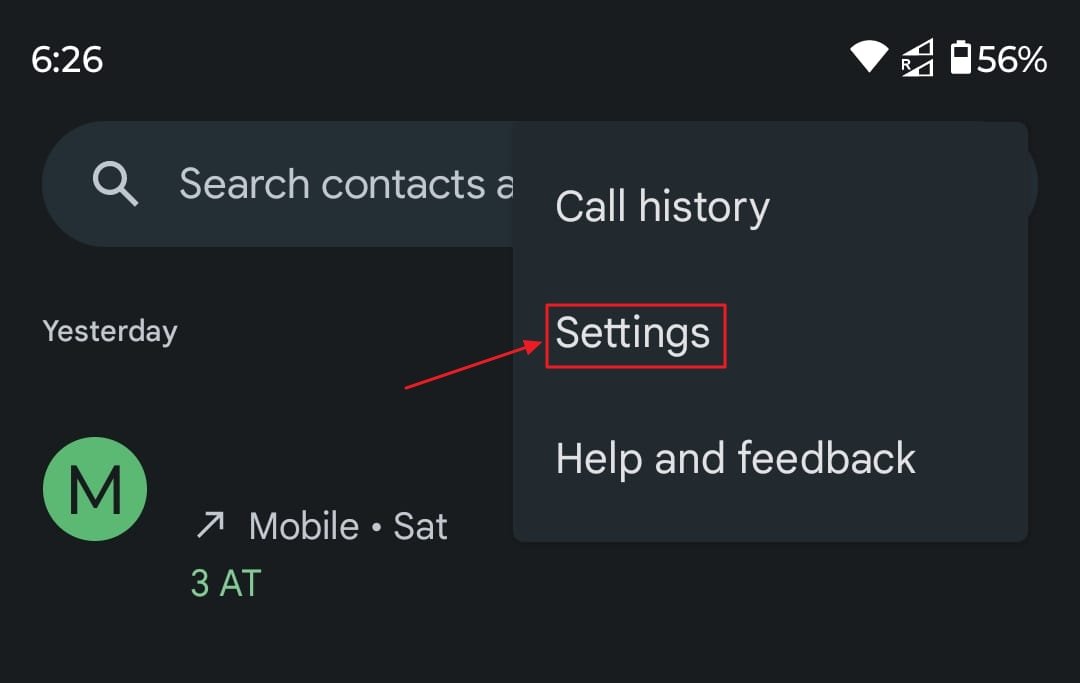
- Scroll down and tap on ‘Blocked numbers.‘
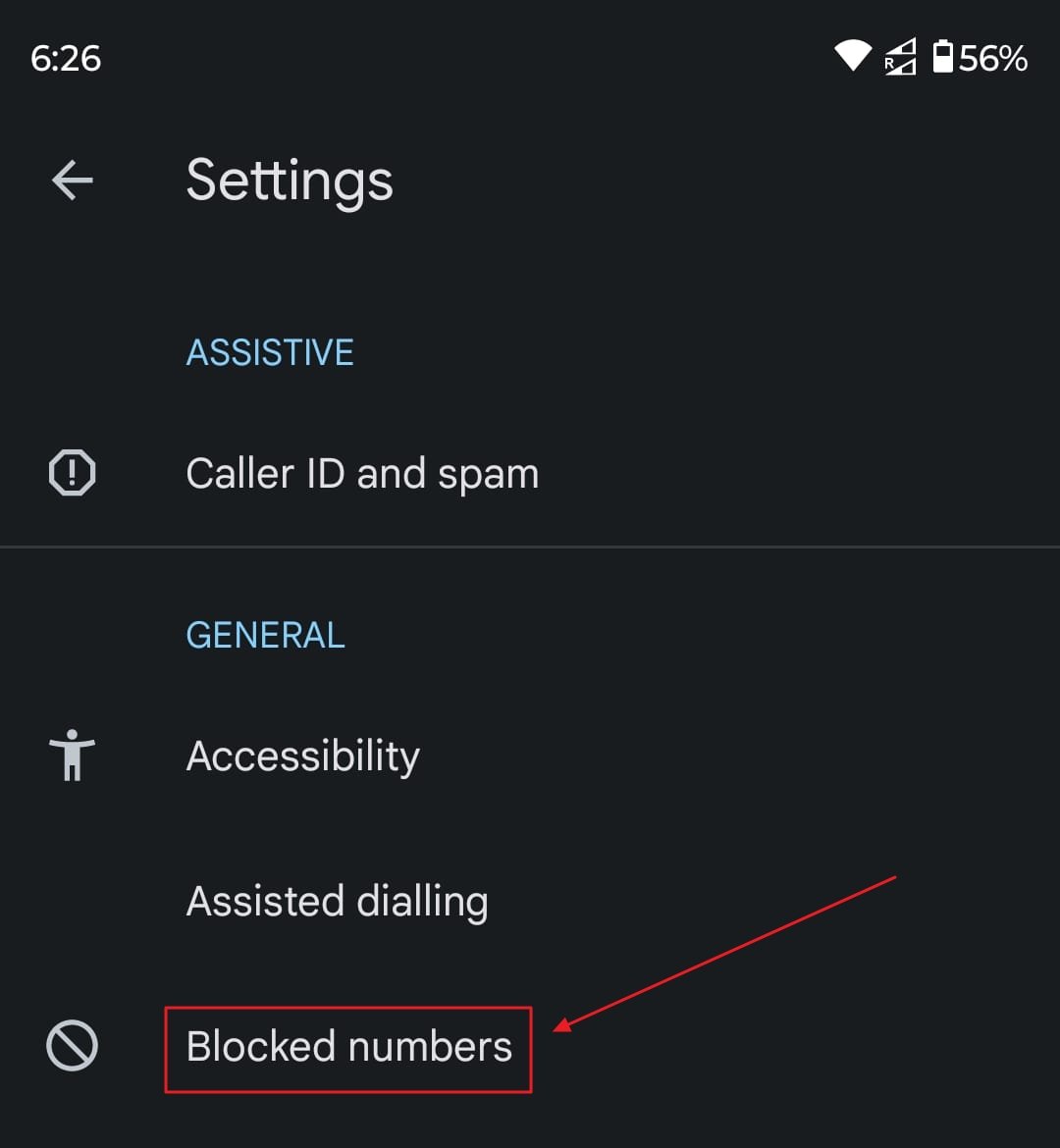
- Tap the ‘X‘ next to the number you want to unblock.
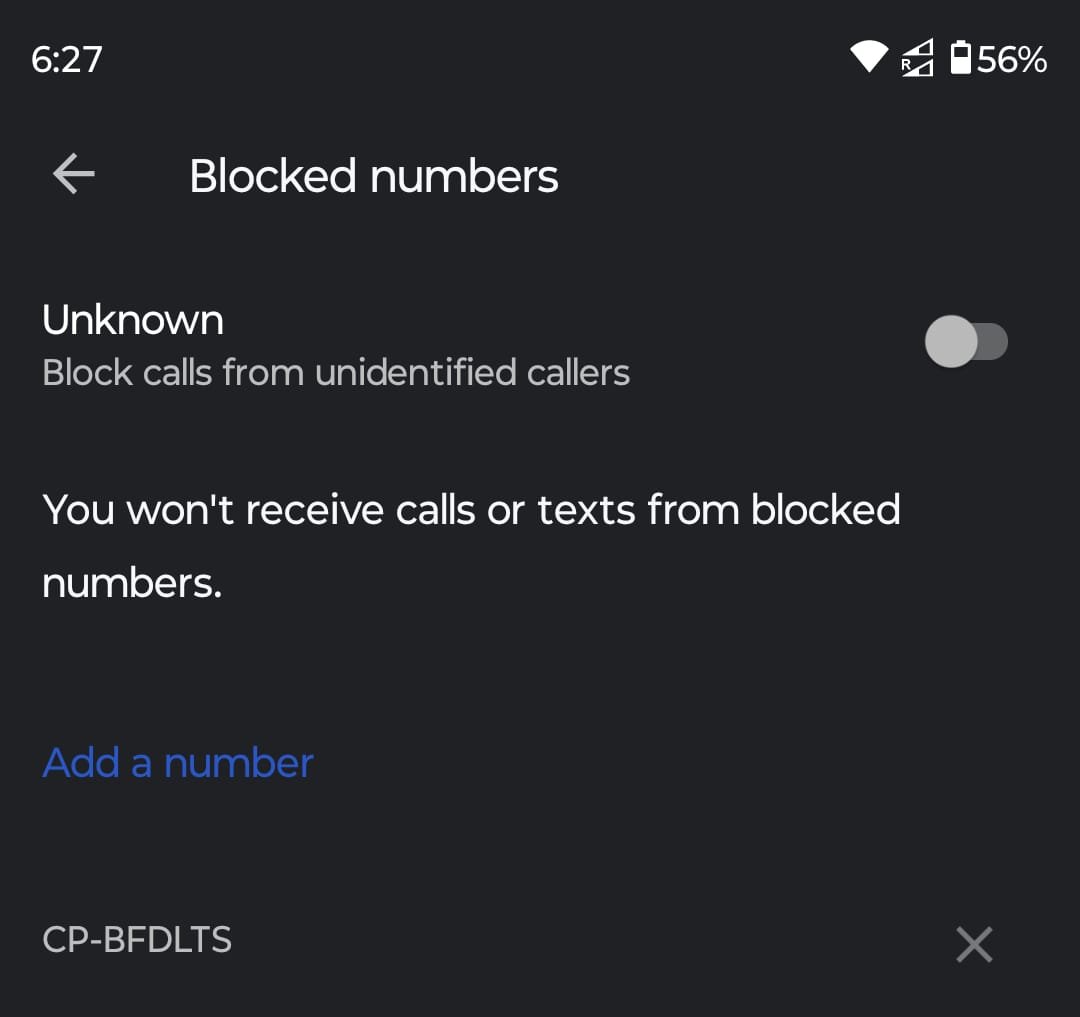
Checking Blocked Numbers on iOS
- Tap on ‘Settings.‘

- Tap on ‘Phone.‘
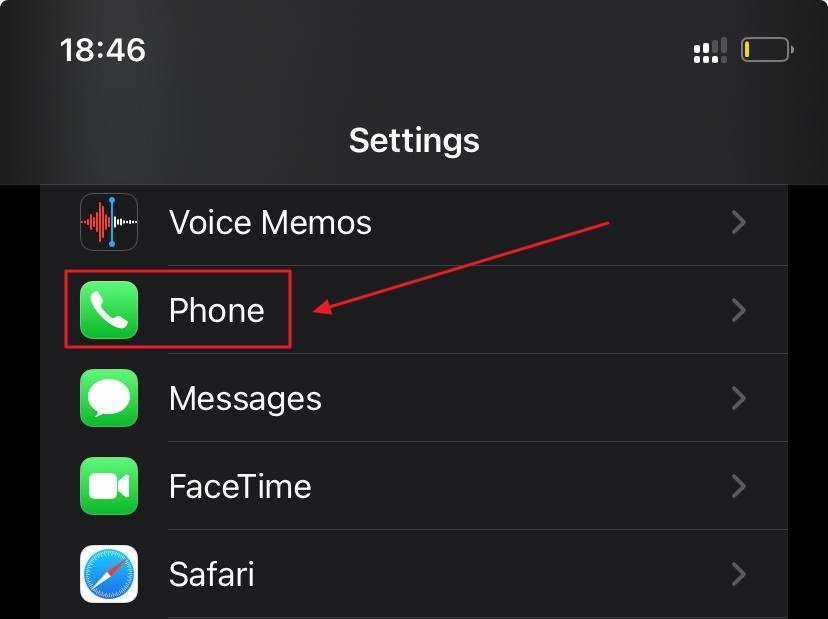
- Tap on ‘Blocked Contacts.‘
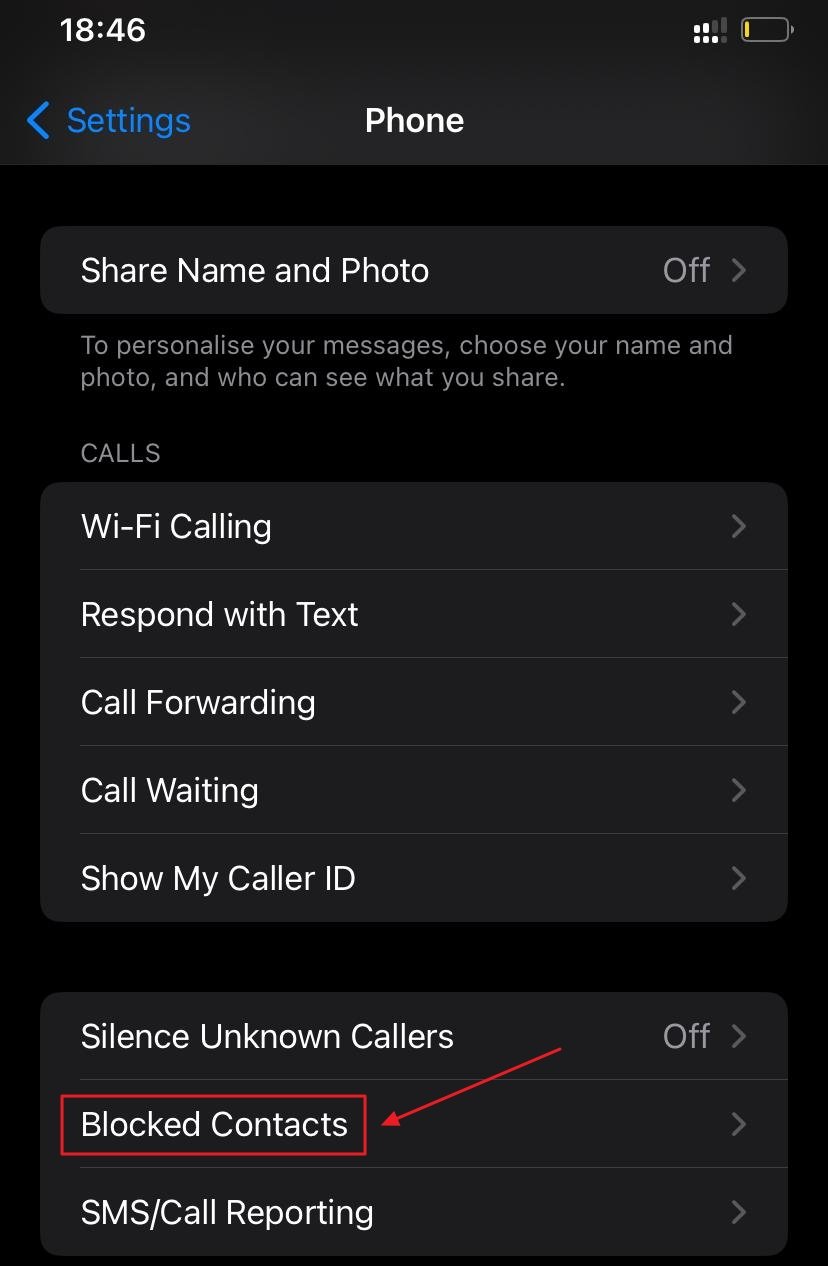
- The list of ‘Blocked Contacts‘ will appear.
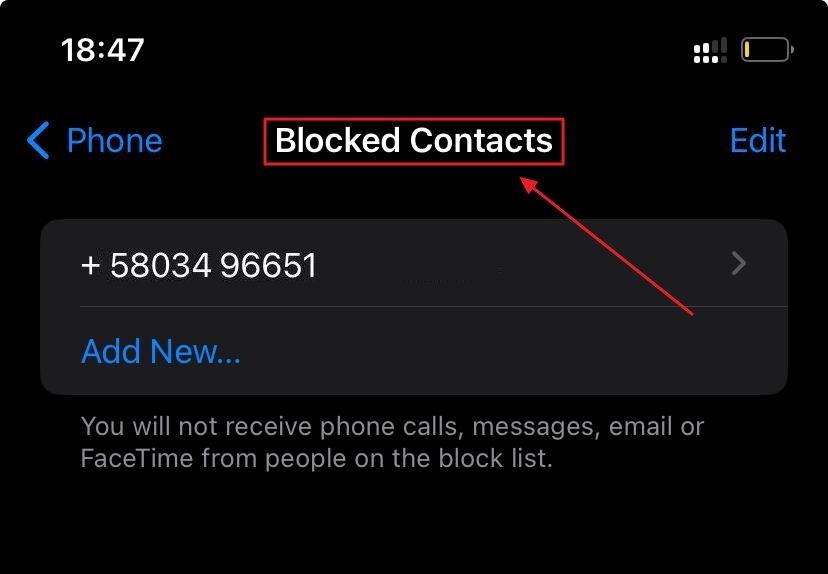
Unblocking a Number on iOS
- Tap on ‘Settings.‘

- Tap on ‘Phone‘.
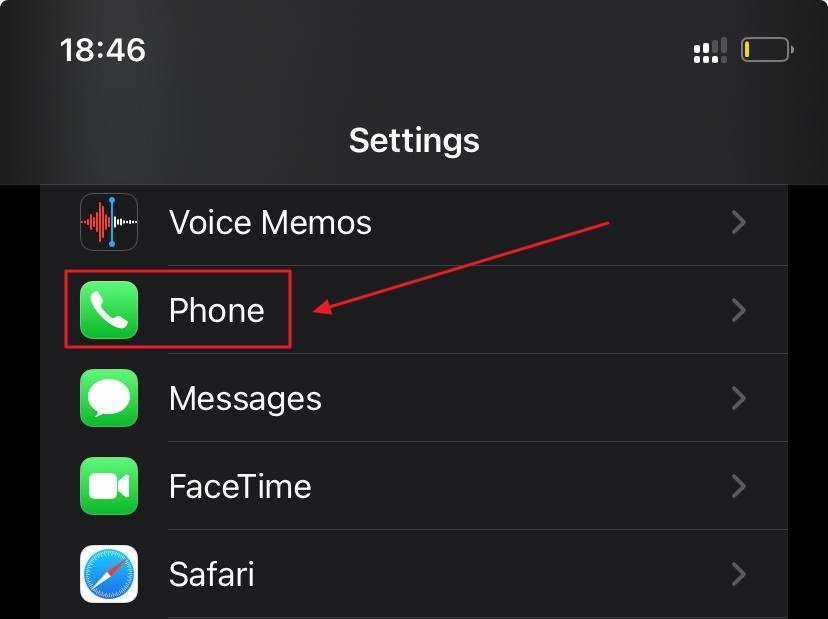
- Tap on ‘Blocked Contacts.‘
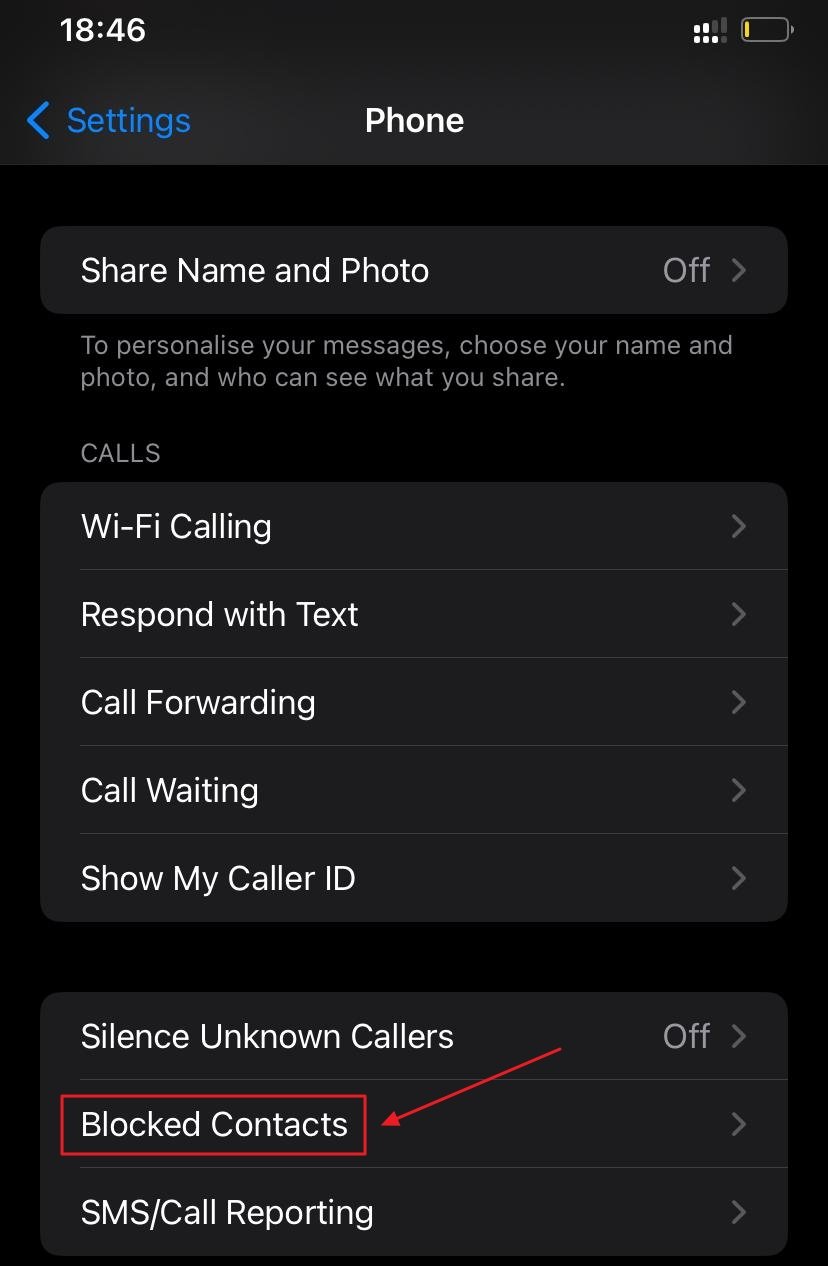
- Swipe left on the contact you want to unblock.
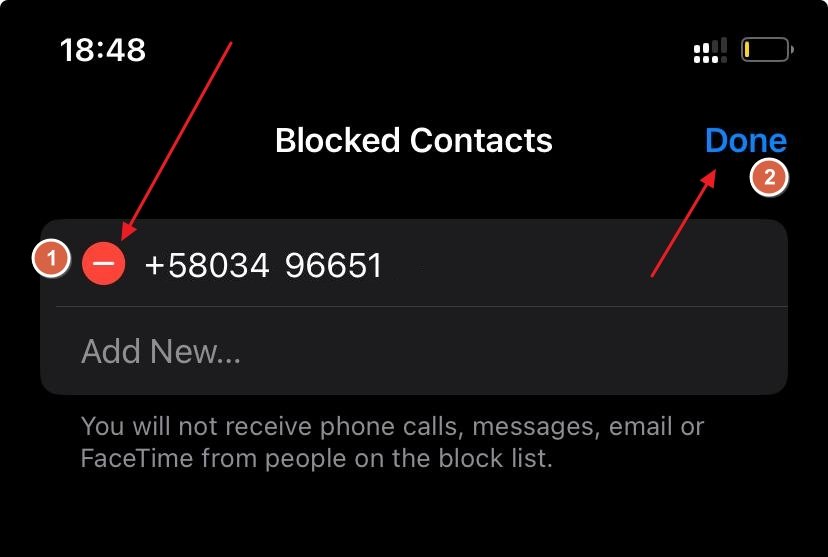
- Tap ‘Minus icon‘ and click on ‘Done‘ to unblock number.
Checking Additional Blocked Numbers on Android
In addition to the method outlined above, you can also check your blocked numbers from the Messages app on Android. To do this:
- Open the Messages app.
- Tap the three dots in the top-right corner.
- Select Settings.
- Scroll down and tap on Blocked messages.
- The list of blocked messages will appear.
Unblocking Numbers from the Messages App on Android
- Open the Messages app.
- Tap the three dots in the top-right corner.
- Select Settings.
- Scroll down and tap on Blocked messages.
- Tap the X next to the message you want to unblock.
- Select Unblock.
Unblock Number 326-65:
Instagram uses the number 326-65 to send verification codes via SMS. Sometimes, this number might be accidentally blocked on your device. To ensure you receive verification codes, check if you’ve blocked this number and unblock it if necessary. This will allow Instagram to send the codes to your phone.
Is Instagram Down?
If you’ve tried multiple times to recover your Instagram account but not receiving 6 digit security code from Instagram, it could be because Instagram itself is down. To check if the issue is with Instagram or your app or phone, visit the Instagram status page on Down detector. You can also search for “is Instagram down” in your web browser. If it’s offline, you’ll need to wait until service is restored and then try again.
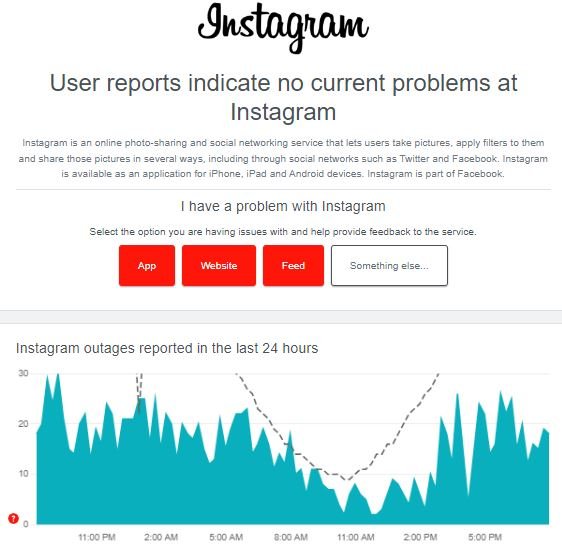
Clear your Instagram app’s cache:
There’s a chance the app won’t send a request to Instagram’s servers for the SMS code because there’s corrupted data stored in the app’s cache. To fix this, you can either uninstall and reinstall the app (on iPhone) or clear the cache without uninstalling (on Android).

On iPhone, you can uninstall the app from the App Store and then reinstall it. On Android, you can clear the cache without uninstalling by going to Settings > Apps > See all apps > Instagram > Storage & cache > Clear cache. Make sure to also tap Clear storage.
Log in with a Different Device:
If you’re still not receiving 6 digit security code from Instagram, try logging in and requesting the code using a different device. For instance, if you were using your phone, try logging in from a web browser on your computer. Sometimes, logging in from a different device can be enough to receive the code. However, try to remain on the same Wi-Fi network for this attempt. If you’re logging in from multiple networks, Instagram might flag your account and temporarily block login attempts.
Change IP Address:
Often times, Instagram blocks IP address of a device to prevent spamming the app. Due to any reason your IP address might blocked or restricted by it. You can resolve this issue with various solutions:
- Clear your app cache and data: This can help to clear any temporary data that may be causing the issue. To clear the app cache and data on Android, go to:
Settings > Apps > Instagram > Storage > Clear cache and Clear data.
To clear the app cache and data on iOS, go to:
Settings > General > iPhone Storage > Instagram > Offload App. - Restart your device: This can sometimes help to clear any temporary glitches that may be causing the issue.
- Connect to a different Wi-Fi network or use a mobile data connection: If you’re using a public Wi-Fi network, it’s possible that your IP address has been banned from that specific network. Try connecting to a different Wi-Fi network or using your mobile data connection instead.
- Use a VPN: A VPN (Virtual Private Network) can mask your IP address and make it appear as if you’re connecting from a different location. This can help you to bypass IP bans, but it’s important to note that Instagram may be able to detect VPN usage and block your IP address again.
Reinstall App:
As an IT professional with over 8 years of experience, I can confidently tell you that uninstalling and reinstalling the Instagram app on your device can sometimes solve problems like a charm. This solution might seem straightforward, but it often works surprisingly well. By removing the app and installing it fresh, you’re essentially refreshing the app’s cache and eliminating any minor glitches that might be affecting the smooth delivery of code.
While it might sound like an unnecessary step, it can effectively clear up any temporary issues and restore the app’s functionality. This method is often effective in resolving glitches or bugs that might be hindering the app’s performance. So, if you’re facing any problems with Instagram, give this method a try before seeking more complex solutions.
Restart Device:
As we discussed earlier, reinstalling an app can resolve the issue. However, sometimes the issue might be with your device. Restart your mobile device, this can sometimes clear any temporary software or system issues that might be causing the code not to arrive.
Additional Tips
If the issue persists after trying these steps, consider contacting Instagram support directly. They can investigate the problem further and provide personalized assistance.
Preventative Measures
To avoid similar issues in the future, it’s recommended to avoid logging into Instagram from third-party apps that are not officially supported by Instagram. These apps may not be secure and could potentially compromise your account information.
By following these troubleshooting steps and implementing preventive measures, you can hopefully your not receiving 6 digit security code from Instagram issue will resolve and you can regain access to your Instagram account and continue enjoying your social media experience. Remember, patience and perseverance are key when dealing with technical glitches.
Why am I not receiving the verification code from Instagram?
There are a few reasons why you may not be receiving the verification code from Instagram. One possibility is that there is a temporary delay or glitch in the system. Another possibility is that you have entered your phone number incorrectly in your Instagram account settings. Additionally, if you have recently logged into Instagram from a third-party app that is not officially supported by Instagram, you may have been temporarily locked out of your account.
What can I do to fix the issue?
Follow the above given steps to fix the issue.
What should I do if I have tried all of these steps and I am still not receiving the verification code?
If you have tried all of the troubleshooting steps above and you are still not receiving the verification code, you should contact Instagram support for further assistance. They will be able to investigate the issue further and provide personalized guidance.