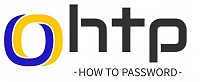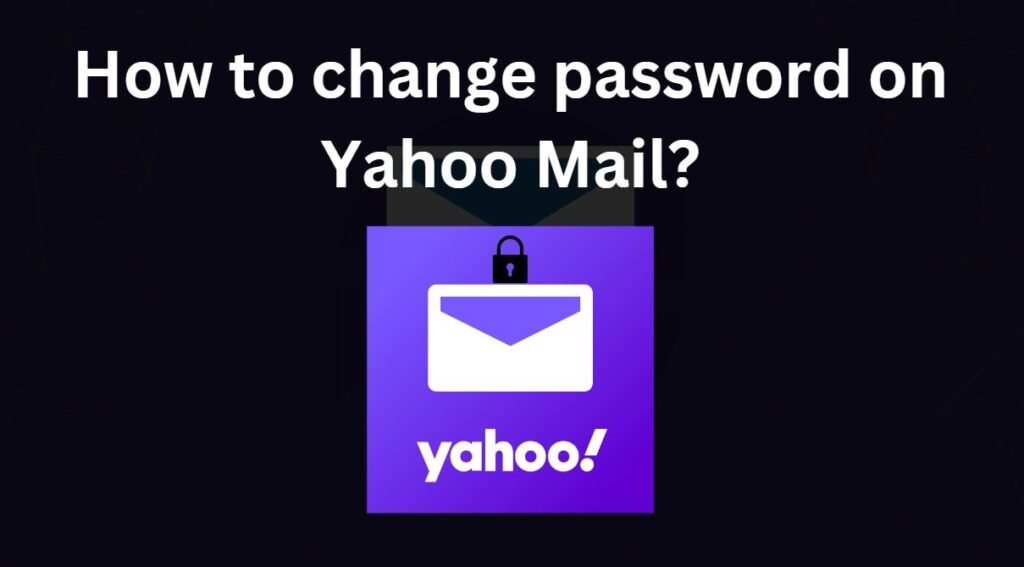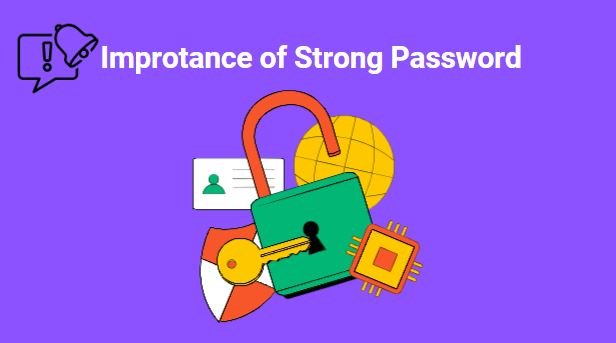Stuck out of your Insta-life? 😩 Don’t worry, we’re here to help! Whether it’s a forgotten password or a disabled account, we’ll guide you back to your feed of Insta content. ✨ #instagramlogin, #instalogin
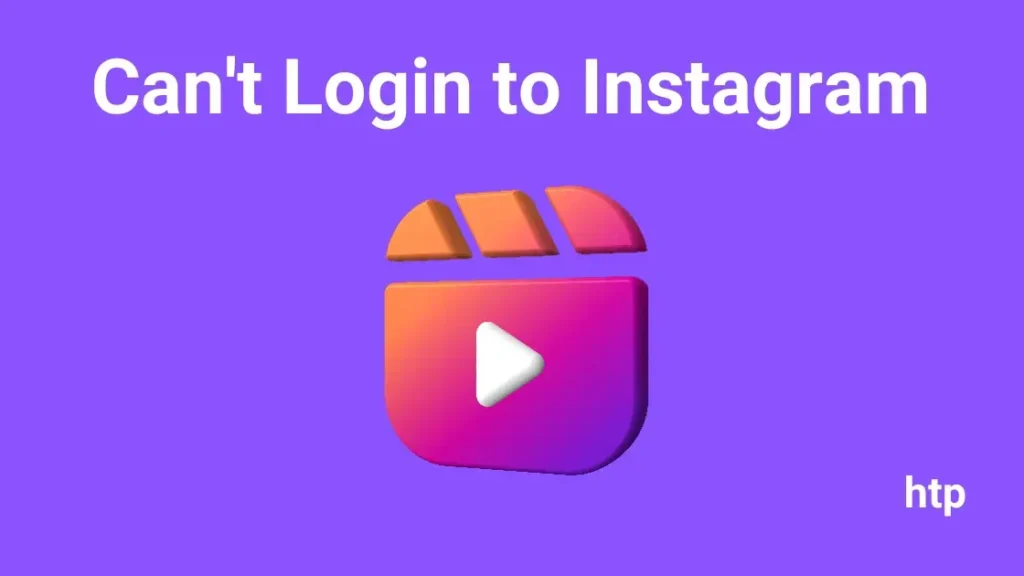
Can’t Login to Instagram
Instagram, one of the post popular social media platform with 1.4 billior users. It has become a integral part of many people’s lives. From staying connected with friends and family to showing your creativity and setting new trends. Instagram offers various features and opportunities those users as well as content creators.
However, enjoying this platform sometimes we face login issues which could be frustrating situation. If you are facing the issue of not being able to log in to Instagram, you’re not alone. There are several common reasons which prevents you to from the log in.
Why Can’t I Login to Instagram?
When you try to login to Insta and get access issue, there are 3 types of messages you will see on your screen.
“Sorry, there was a problem with your requests. Please try again later.”
This error message, “SORRY, THERE WAS A PROBLEM WITH YOUR REQUESTS. PLEASE TRY AGAIN LATER” on Instagram, usually indicates an issue with Instagram’s servers or temporary glitches. It can occur when you’re trying to log in, view content, or perform other actions on the platform.
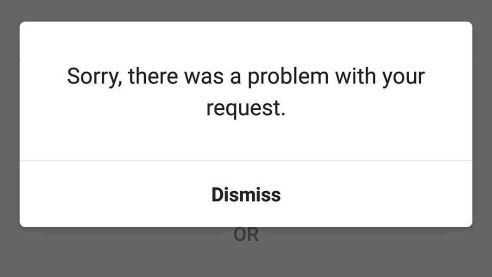
Here are some potential reasons for this error:
- Instagram Server Issues: Instagram’s servers might be experiencing temporary overload or maintenance, causing disruptions in service.
- Temporary Glitches: Temporary glitches or bugs in Instagram’s code can also result in this error message.
- Volume of Requests: If there’s a sudden surge in traffic or requests to Instagram’s servers, it can lead to temporary errors.
- Account Issues: In rare cases, this error might be related to specific account issues, such as temporarily disabled accounts or account restrictions.
To resolve this error, consider the following steps:
- Wait for a while and try again: If the error persists, wait for a few minutes or an hour and then try again. Sometimes, the issue might resolve itself as Instagram’s servers or processes stabilize.
- Restart your device: Restarting your device can sometimes clear temporary glitches or caches that might be causing the error.
- Check your internet connection: Ensure you have a stable internet connection with sufficient bandwidth to access Instagram smoothly.
- Try logging in from a different device or network: If the error persists on your current device or network, try logging in from a different device or connecting to a different network. This can help determine if the issue is specific to your device or network.
| Ensure you have the latest version of the Instagram app installed. Updates often include bug fixes and performance improvements that can resolve issues like this error. |
“We couldn’t connect to Instagram. Make sure you’re connected to the internet and try again.”
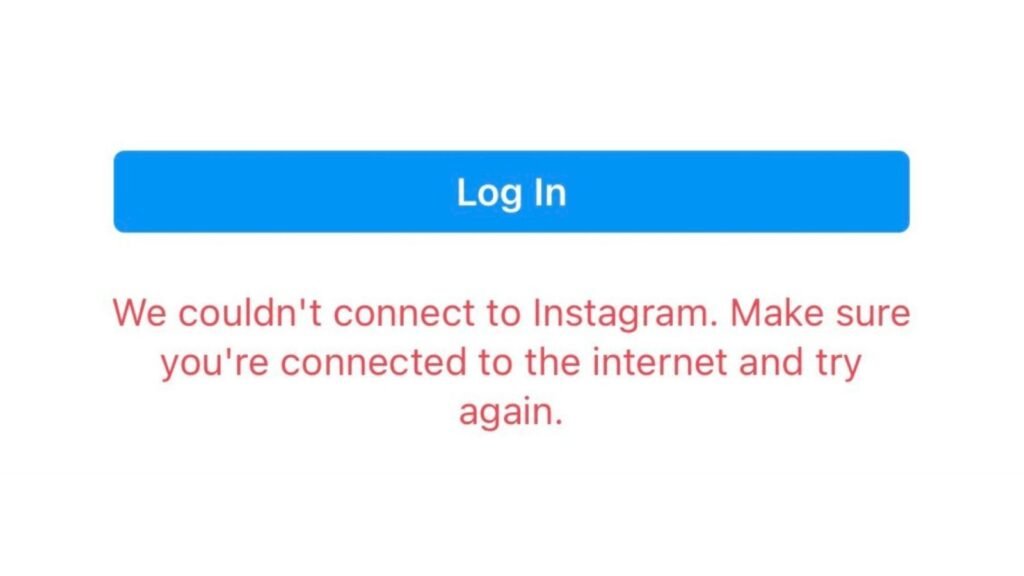
The error message “We couldn’t connect to Instagram. Make sure you’re connected to the internet and try again” indicates that Instagram is unable to establish a connection with its servers. This can happen due to various reasons, including:
- Internet Connectivity Issues: The most common reason of this error is a poor internet connection. Ensure you have a stable Wi-Fi or cellular data connection with sufficient bandwidth to support Instagram’s data requirements.
- Instagram Server Issues: Instagram’s servers might be experiencing temporary overload or maintenance, preventing users from connecting to the platform. In such cases, you’ll need to wait for Instagram to resolve the server issues before trying again.
- Device or App Issues: Sometimes, the error might be related to specific device or app issues, such as outdated software or conflicting settings. Try restarting your device or reinstalling the Instagram app to see if it resolves the issue.
- Regional Restrictions: In some cases, Instagram might be blocked or restricted in certain regions or countries due to legal or regulatory reasons. If this is the case, you’ll need to use a VPN to connect from a different location.
To troubleshoot this error, follow these steps:
- Check Your Internet Connection: Verify that you have a stable internet connection with sufficient bandwidth. Try connecting to a different Wi-Fi network or using a cellular data connection to rule out network issues.
- Restart Your Device: Restarting your device can sometimes clear temporary glitches or caches that might be causing the error.
- Reinstall the Instagram App: Uninstall and then reinstall the Instagram app from the app store. This can sometimes resolve issues caused by corrupted app files or outdated app versions.
| Read More: Why am I not getting the 6-digit code from Instagram text? How to Reset TikTok Password Without Email or Phone Number? |
“There was a problem logging you into Instagram. Please try again soon.”
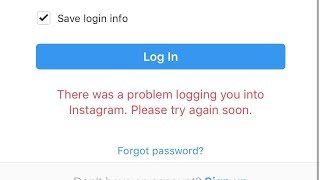
The error message “There was a problem logging you into Instagram. Please try again soon” indicates that Instagram is unable to process your login attempt due to some temporary or ongoing issue. This error can occur due to various reasons, including:
- Incorrect Username or Password
- Instagram Account Issue
- Temporary Technical Glitches
- Device or Network Issues
- Third-party Apps Issues
Now, we will go one by one to these issues and try to resolve them.
| If you’re using 2FA and unable to receive the verification code, try disabling it temporarily. This can help identify if 2FA is causing the login problem. |
Incorrect Username or Password
One of the most common reasons you can’t log into Instagram is because you’ve entered your username or password incorrectly. Make sure you’re typing them in correctly and try again. If you’ve forgotten your username or password, you’ll need to reset them:
How do I find out my Instagram username?
If you forget or don’t know your Instagram username, you can still log in using your phone number or email address associated with your account. Once you log in, you’ll be able to find your username at the top of your profile.
There is one more way to find out your Insta user name:
-> Sign in to the email that you use to register on Instagram.
-> Go to the inbox, find the email Instagram sent you. Those emails should contain your Instagram username.
What to do if you forgot your Instagram passwords?
If you can’t remember your password, you can reset it using your email address, phone number or Facebook account.
- On the login screen, click Forgot Password?
- Enter username, email or phone, click Log in with Facebook.
- Click Next, and follow the on-screen instructions.
- A link will be sent to either your email or phone to help reset your password.
| There might be issue with Instagram app bug and it will prevent you from login to app. Visit instagram.com and try logging in to Instagram on desktop and see if can’t log in to Instagram error happens again. If you still can’t, please report to the Instagram support team. |
Instagram Account Issue
In some cases, this error might be ralated to specific account issues like temporarily disable accounts or account restrictions. If you’ve recently changed your password or experienced login issues, please check your account status for notifications or warnings.
How to check your Instagram Account Status?
- Click
More in the bottom left, then click Settings
.
- Click Account Status below More info and support.
If you think your account was disabled by mistake, you may be able to ask us to review the decision by opening the app, entering your username and password and following the on-screen instructions.
Temporary Technical Glitches
Instagram’s servers might be experiencing temporary overload or maintenance, causing disruptions in service. If there are widespread reports of login issues, it’s likely that Instagram is experiencing server-side problems.
Temporary glitches or bugs in Instagram’s code can also result in this error message. In such cases, the issue might resolve on its own after a while.
| In some cases, Instagram might be blocked or restricted in certain regions or countries due to legal or regulatory reasons. If this is the case, you’ll need to use a VPN to connect from a different location. |
Device or Network Issues
If the error persists on your current device or network, try logging in from a different device or connecting to a different network. This can help determine if the issue is specific to your device or network.
Third-party Apps Issues
Using third-party apps or bots to interact with Instagram can sometimes trigger security measures, leading to login issues. Try to log in directly to your account to check if these apps causing the issue.
Can’t Login to Instagram on Computer or PC:
Many users faced login issue on instagram when accesing it from a computer or PC. There might be some common issues as mentioned above. Here are other reasons with the fix:
- If you are using an old browser, it might not support the latest Insta features or are not compatible with the platform. Update your browser to the lates version.
- Clear your browser’s cookies and cache to to eliminate any issue related to cache.
- Ad blockers or browser’s extensions can create login page issue. Disable these extensions temporarily to check if they’re causing the issue.
- If you’re using a VPN, try to login by disabling it for sometime and see if it resolved the login issue.
- Check your computer or PC’s internet connection if it is working fine by opening another websites.
| Clearing Cookies and Cache in Chrome: Open Chrome and go to Settings (three dots icon in the top right corner). Select More tools > Clear browsing data. Under Time range to clear, select All time. Check the boxes next to Cookies and other site data and Cached images and files. Click Clear data to confirm. Clearing Cookies and Cache in Firefox: Open Firefox and go to Menu > Preferences. Select Privacy & Security. Under History, click Clear recent history. Under Time range to clear, select Everything. Check the boxes next to Cookies, Cached web content, and History. Click Clear now to confirm. Clearing Cookies and Cache in Internet Explorer: Open Internet Explorer and go to Tools > Internet Options. Select the General tab. Under Browsing history, click Delete. Select Cookies and website data and Temporary Internet files. Click Delete to confirm. Click OK to close the Internet Options window. Once you’ve cleared the cookies and cache, restart your browser and try logging in to Instagram again. |
Can’t Login to Instagram App:
Some users complain that they can’t login to Instagram on iPhone? or can’t login to Instagram on Phone? In other words, users are facing login issue on their Instagram app:
- Ensure that you have the latest version of Insta app installed on your device.
- Clear the app cache and data files to eliminate any potential problems.
- Check your device’s OS (Android, iOS) is updated to resolve any compatibility issue.
- Check and verify your app-specific settings.
- Try to restart your app and then device to eliminate any temporary technical glitches.
By following these troubleshooting steps and preventive measures, you can effectively resolve login issues and maintain a secure and enjoyable experience on Instagram. If still, you are facing any issue related to your login, please feel free to comment below we would love to help you out!
Why does Instagram say error when logging?
If you’ve been inactive or violated Instagram’s Community Guidelines, your account may be disabled. Check for a message saying “Your account has been temporarily suspended” or “Your account has been disabled.” If so, you’ll need to follow Instagram’s instructions to restore your account.
Why my Instagram is not opening?
Restart the Instagram app or your phone. If the app still doesn’t open, restart your device.
Why can’t I open an account on Instagram?
Your account may be banned, you may have reached the maximum account creation limit, or there may be issues with Instagram’s server. Check for a message saying “This username is already in use” or “This email address is already in use” if you’re trying to use a pre-existing username or email address.
How do you know if your Instagram has been banned?
If you see a message saying “Your account has been temporarily suspended” or “Your account has been disabled,” your account has been banned. You may need to follow Instagram’s instructions to regain access.