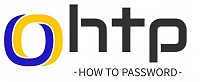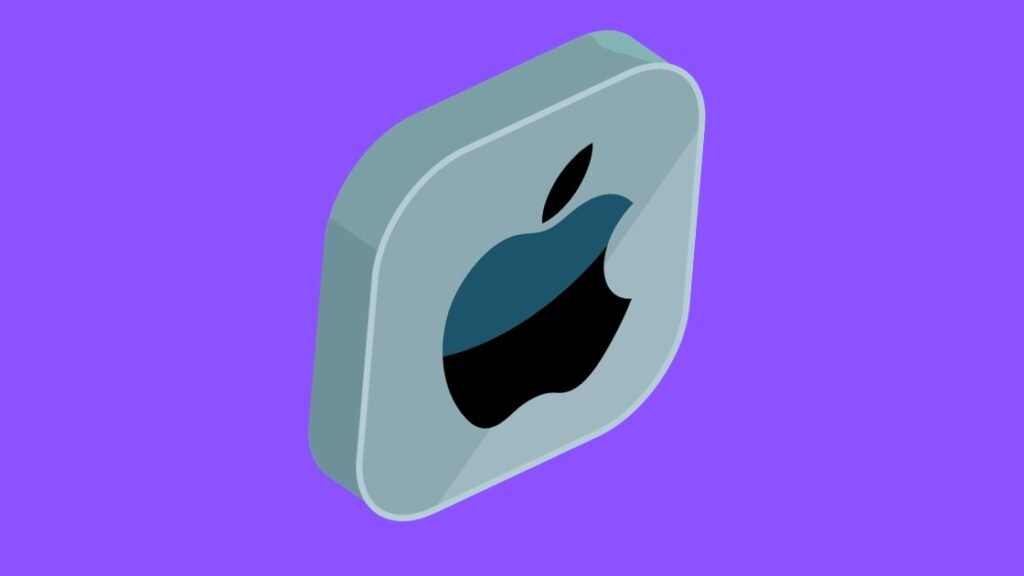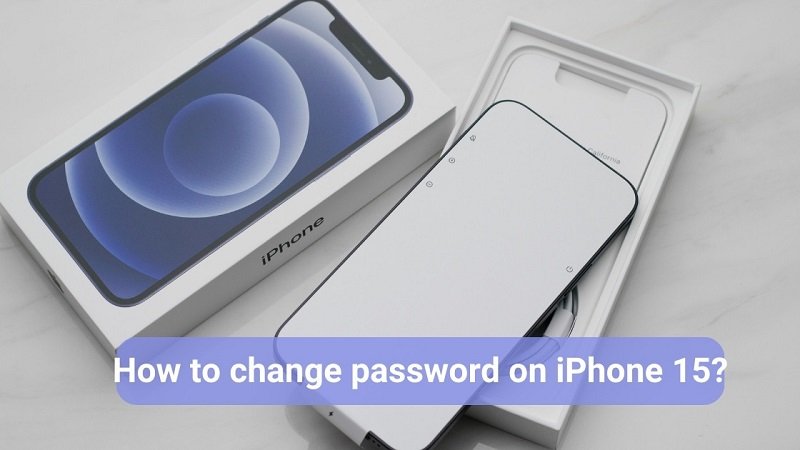Protect your Spotify tunes! 🔒🌊 Change your Spotify password in 3 easy steps, so you can jam to your favourite beats without fear of unauthorized access. 🎧🎶
How to Change Password on Spotify?
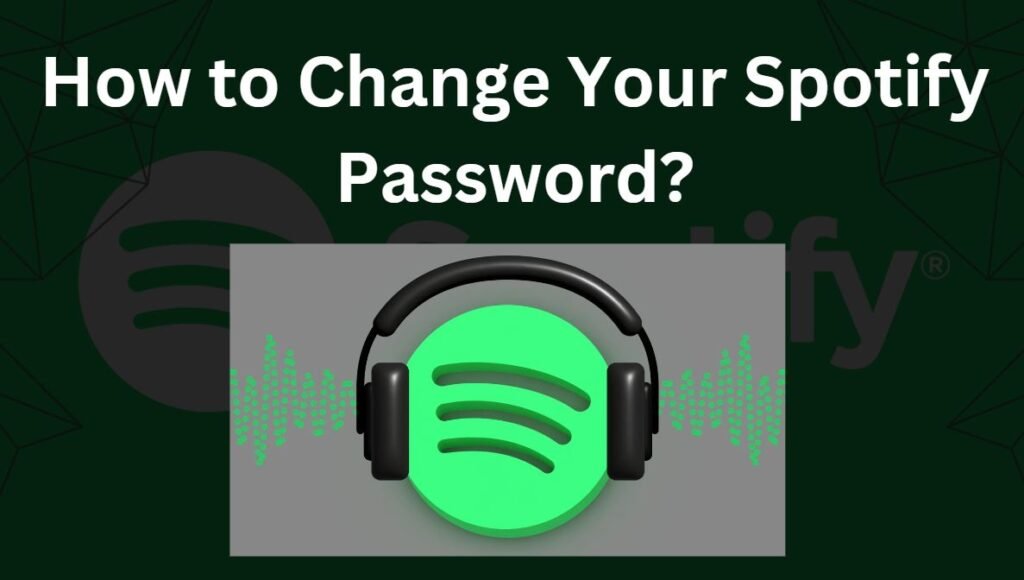
Spotify is a fantastic platform for music lovers, but it’s always a good idea to keep your personal information secure. If you suspect any unauthorized access or simply want to refresh your password, This post will walk you through the process of changing your Spotify password on both the website and mobile apps for Android and iOS.
If you’re trying to either change or reset your Spotify password, you’ll have to go to the Spotify website in a web browser. As of today, neither the Spotify mobile app nor desktop app has options for changing or resetting your password.
| Things You Should Know You can only change or reset your password in a web browser. To change your password, log into the Spotify website. Click your profile → “Account” → “Change password”. To reset your password, open Spotify’s Passsword Reset. Enter your email, then click the reset link sent to your email. |
Change Your Password
- Go to https://www.spotify.com and sign in.
You’ll need to use a mobile or desktop browser. Regardless of Spotify premium status, you can’t change your password using the mobile app or desktop app.
- Use this method if you know your password and want to change it.
- Click Log in in the top-right corner, and enter your username or email and password. Click Log in again.
| If you use Facebook to log in to your Spotify account, you won’t have a Spotify password to change, but you can change your Facebook password. You could also remove Spotify from Facebook if you want. |
2. Click your profile picture in the top-right corner. This will open a drop-down menu.

3. Click on ‘Account’, new window will open.
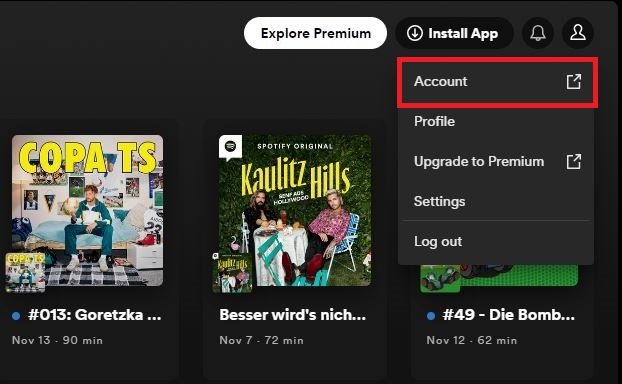
4. Click on ‘Change password’. You can find this underneath Security and privacy.
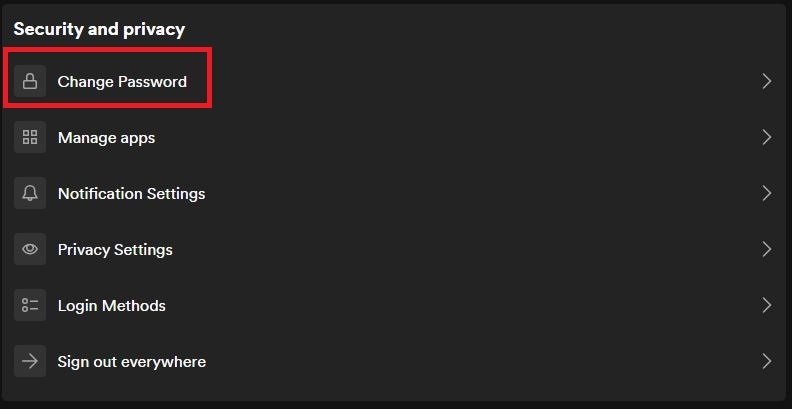
5. Enter your current password. You must know your current password to use this method.
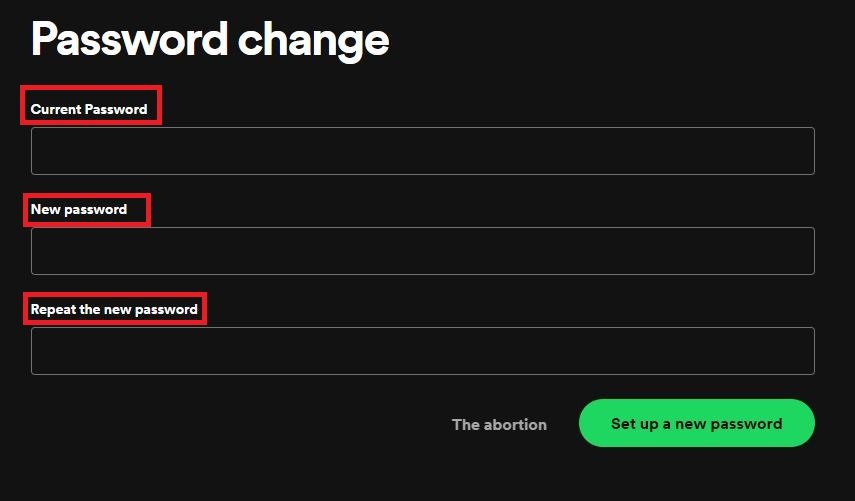
6. Enter your new password twice. Input your new password in the New password and Repeat new password field.
And Click on ‘Set up a new password’. This is the green button below the password fields.
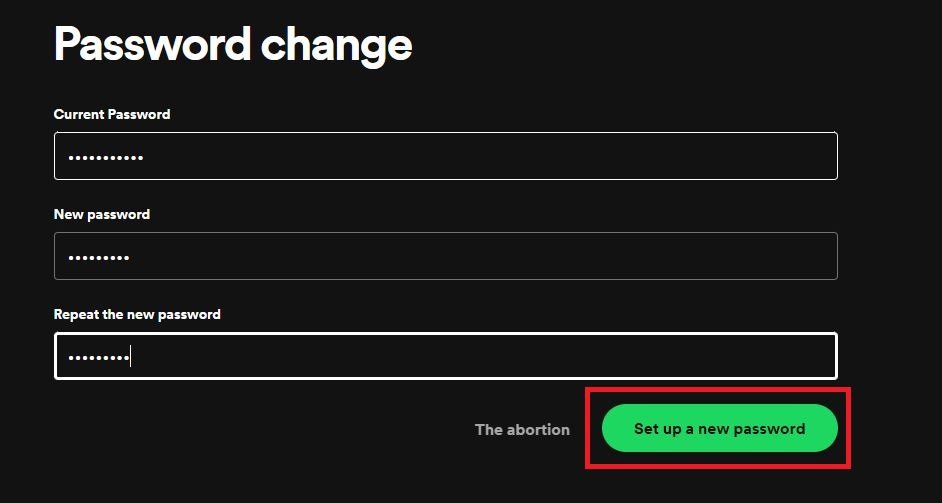
Your password is now changed. Log back into your account on the mobile or desktop app to use Spotify.
Reset a Forgotten Spotify Password
- Go to http://www.spotify.com/password-reset in a desktop or mobile browser. You’ll see a field for your email address or username.
- Use this method if you forgot your password and want to change it.
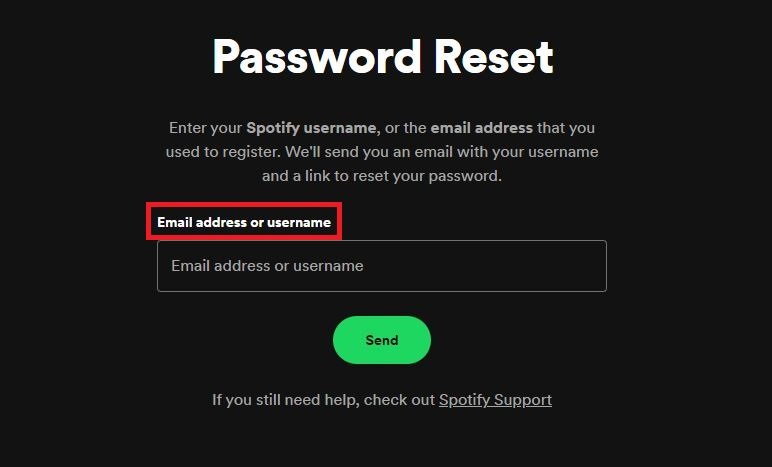
2. Type your Spotify username or email address in the field.
Be sure to use the email address associated with your Spotify account.
Click SEND. An email will be sent to the email address associated with your Spotify membership.
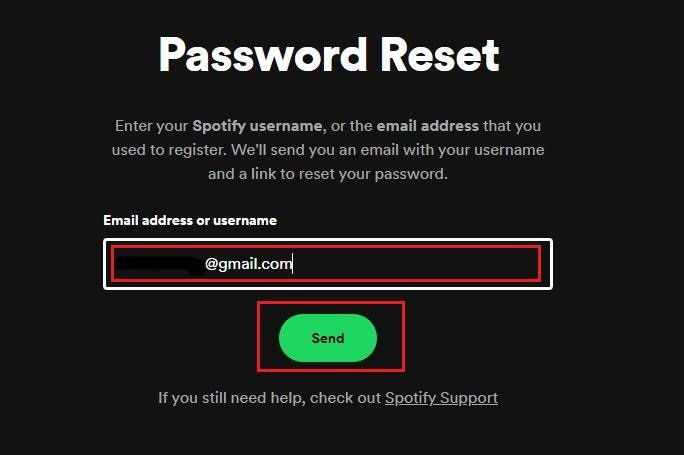
3. Click the link inside the email from Spotify. The email header should be Reset your password.
The sender should have an @spotify.com email. In most cases, it will be no-reply@spotify.com.
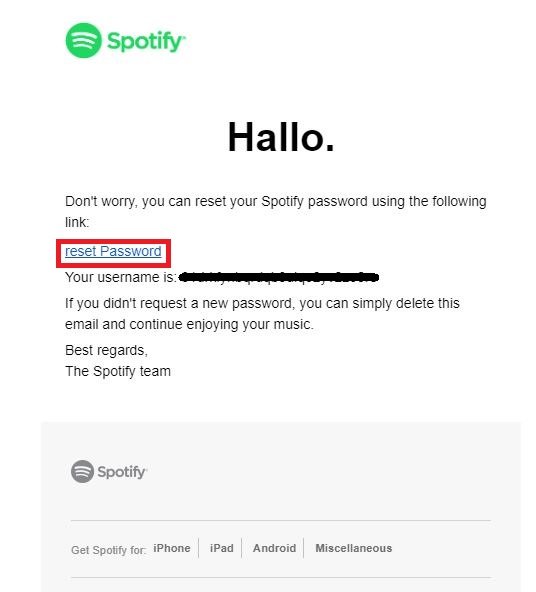
4. Enter a new password in the labeled fields. Make sure to use a secure password that you can remember.
- You’ll need to enter this password twice. Be sure they match in each field.
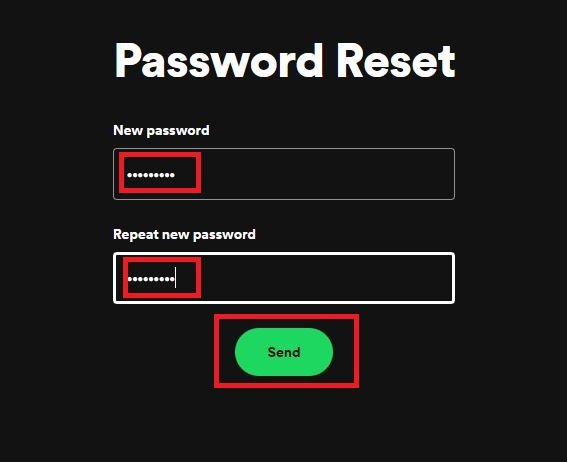
5. Click Send. This is the green button below the password fields.
- Your password is now changed. Log back into your account on the mobile or desktop app to use Spotify.
- If desired, you can also change your Spotify username.
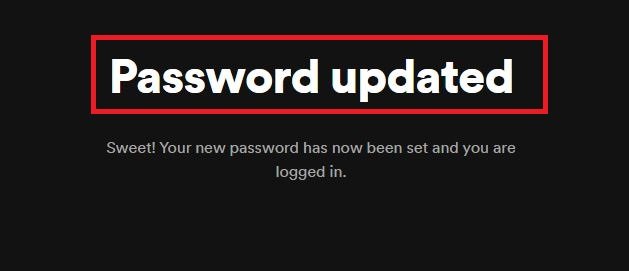
How to remove Spotify from Facebook?
If you initially signed up for Spotify through Facebook, you will need to create a Spotify password so you can still log in. To do this, go to the Spotify password reset page (https://www.spotify.com/password-reset) and enter the email address that is connected to your Facebook account. Tap Send and then follow the instructions in the email message from Spotify.
- Tap the Menu option on Facebook
- Scroll down and tap Settings & Privacy. It’s toward the bottom of the menu.
- Tap Settings. It’s the first option.
- Scroll down and tap Apps and Websites. It’s in the “Your Activity” section.
- Tap on ‘Spotify‘
- Tap on ‘Remove‘
Disconnect Facebook Using Spotify on a Computer
- Open Spotify on your computer.
You can only unlink Spotify from your Facebook account if you’re using the Windows or macOS desktop app.
| There is no way to unlink Spotify from Facebook using the Spotify mobile app. If you initially signed up for Spotify through Facebook, you will need to create a Spotify password so you can still log in. To do this, go to https://www.spotify.com/us/password-reset, enter the email address that’s connected to your Facebook account, tap Send, and then follow the instructions in the email message from Facebook. |
2. Click the down-arrow to the right of your name.
It’ll be at the top of Spotify near the center. A menu will expand.
3. Click Settings on the menu.
4. Scroll down and click DISCONNECT FROM FACEBOOK.
It’s the blue button in the “Facebook” section. This immediately disconnects Spotify from Facebook.
| If you want to reconnect, return to this screen, click CONNECT TO FACEBOOK, and then sign into your Facebook account. |
How do I reset my Spotify account?
If you find that Spotify’s algorithm doesn’t suit you anymore and you want to reset your Spotify account, you can either close and open a new account or continue listening to the kind of music you prefer and wait for Spotify to catch on to your change.
What is my current password for Spotify?
If you don’t remember your password, use password reset. If you don’t remember your email or username, go to password reset and enter possible email addresses you own. When you enter an email that’s registered with Spotify, you get the message that the password reset email was sent.
How do you change your Spotify password on an Iphone?
Unfortunately, you cannot directly change your Spotify password from the Spotify app on your iPhone. You will need to access the Spotify website using a web browser to change your password. You can follow steps given under section “Change Your Password“.