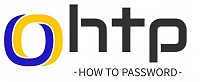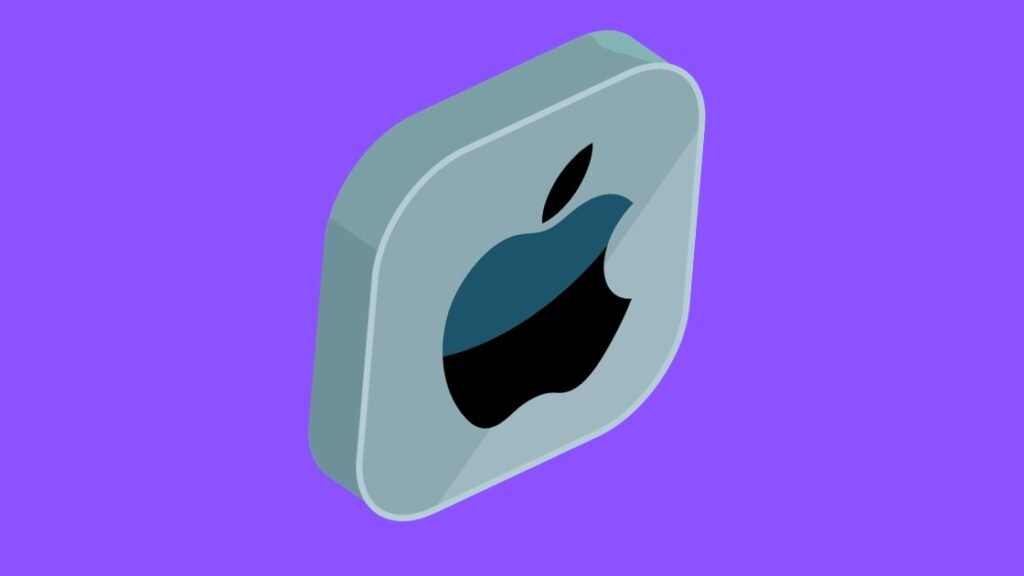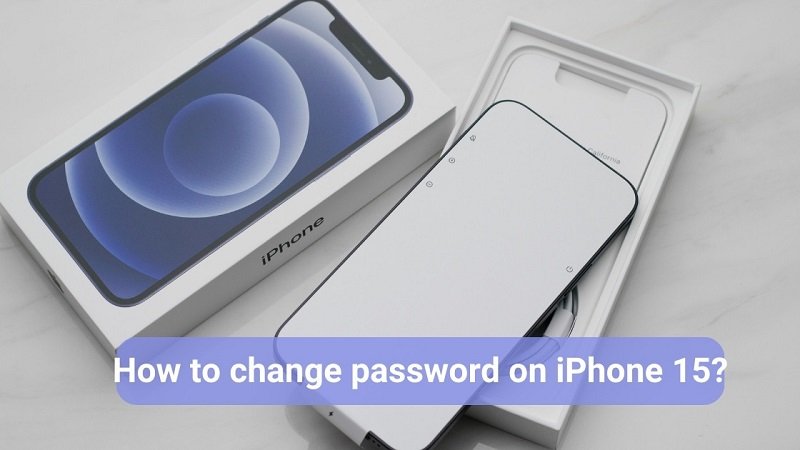Keep Your Yahoo Mail Account Secure! 🔒✉️ Update your Yahoo Mail password in 3 easy steps and protect your account from prying eyes. Your inbox is safe with us! 🛡️
How to change password on yahoo mail?
Yahoo! Mail, one of the most popular and old email services in the world. It’s been around for more than 20 years and has a wide range of features with a huge user base. Yahoo! mail is very easy to use, has a clean and simple user interface to navigate.
Yahoo! mail is commited to provide a secure email experience. It offers a straightforward process for updating your password and ensuring your account remains secure. This guide will walk you through the simple steps involved in changing your Yahoo Mail password, whether you’re using a desktop or mobile device.
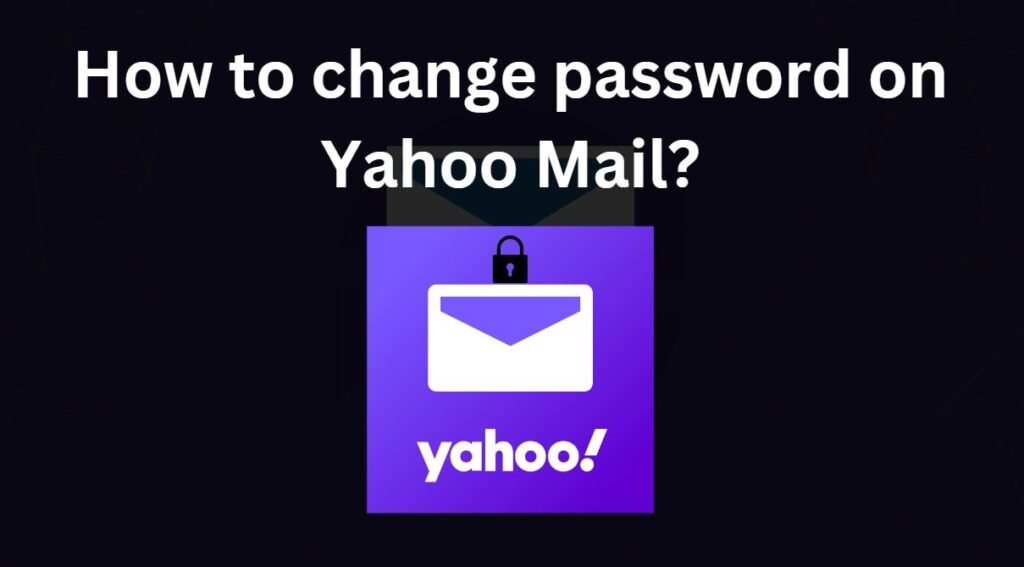
Why Change Your Yahoo Mail Password?
Regularly changing your mail password is very important, it’s like putting locks on your front door. It helps keep your personal information, emails and other important stuff safe. If you change your mail password regularly, it make hard to guess or crack your password. Hence, it is always a good practice to change it after sevral interval.
How to change password in Yahoo mail on a Computer or laptop?
To change your yahoo mail password follow the given below steps:
- Access Yahoo Mail: Open your web browser and navigate to the Yahoo Mail website.
- Sign In: Enter your Yahoo Mail username and password in the designated fields and click “Sign In.”
- Navigate to Account Information: Click on your profile icon in the top-right corner of the screen and select “Account Information” from the dropdown menu.
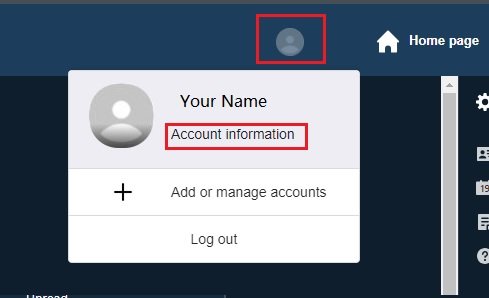
4. Change Password: Click on the “Change Password” button.
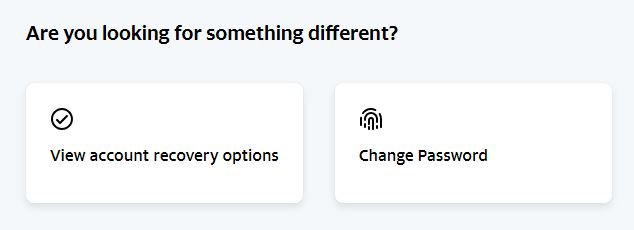
5. Enter New Password: Type in your new Yahoo Mail password in the provided field.
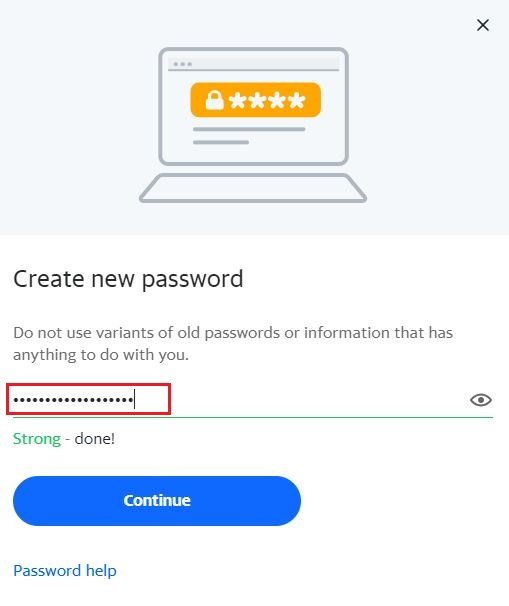
6. Click on ‘Continue‘ and your new password will be set. Now you can login with the new password to yahoo mail.
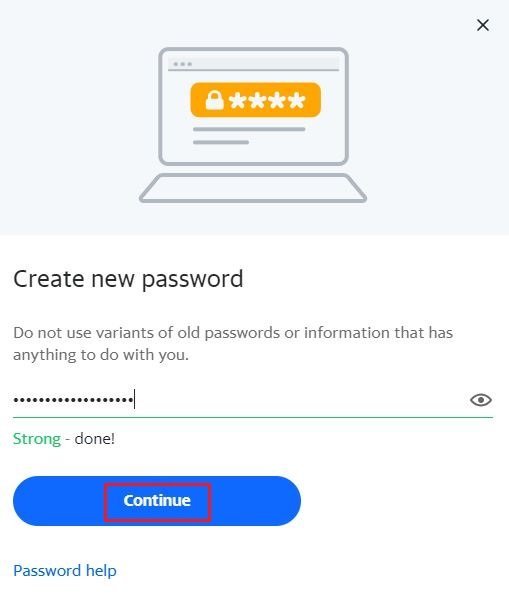
How to change password in Yahoo mail on phone?
- Select the side menu icon.
- Tap “Manage Accounts“.
- Click on “Account Details“.
- Select “Security Options“.
- Type in the security code.
- Hit “Password Change“.
- Select “I’d prefer to update my password“.
- Please type in the new password and confirm it, then select Continue.
How do I change my Yahoo password on iPhone?
Steps To Change Your Yahoo Email Password On iPhone
- Open your iPhone’s Settings and tap on Mail.
- Tap Accounts and select your Yahoo account.
- Tap Password and enter your current password.
- Create a strong new password and enter it twice for confirmation.
- Tap Done to complete the process and save your changes.
| Read more: Reset Apple ID Password Easily! How to Change Your Facebook Password? How to Change Your Spotify Password? How to change password on iPhone 15? |
How to reset a forgotten Yahoo password?
Here are the steps on how to reset a forgotten Yahoo password using email:
- Go to the Yahoo password reset page. You can access this page by clicking on the “Forgot password?” link at the bottom of the Yahoo login page.
- Enter your Yahoo ID or email address. This is the email address associated with your Yahoo account.
- Click the “Send” button. Yahoo will send a password reset link to the email address you provided.
- Open the password reset email from Yahoo. The email will contain a link that you can click to reset your password.
- Enter a new password for your Yahoo account. Make sure your password is strong and unique.
- Click the “Reset password” button. Your password will be reset, and you will be able to log in to your Yahoo account using your new password.
Here are the steps on how to reset a forgotten Yahoo password using phone number:
- Open up your browser and bring yourself to the login page. Enter your username. On the next screen, click on ”Forgotten password?”
- You’ll now be prompted to trigger a code sent to that number. Click ”Yes, send me a code.”
- Your phone will receive a 6-digit code. Enter that code to verify your account.
- Once you input that code, you will be asked to choose a new password. Don’t choose a password too similar to ones you’ve had before.
- That’s it, you have reset your Yahoo! mail password using phone number.
Tips to create a strong password
Remember, a strong password is key to servive in this digital world. It will protect your online personal information and keep unwanted people from hacking your account.
Create a strong password
- Use unique words – Don’t use obvious words like “password”.
- Have 12 or more characters – Longer passwords are more secure.
- Don’t be obvious – Don’t use personal information like your name, your Yahoo ID, birthday, etc.
- Avoid sequences or repeated characters – Don’t use adjacent characters on your keyboard (QWERTY).
- Use a different password for each site – Otherwise, if someone acquires one password, they could use it to access all of your accounts.
- Use a passphrase – These are created using sequences of words with spaces in between. They’re longer than regular passwords and are much more difficult to crack, while being easier for you to remember.
Additional password tips
- Don’t recycle them – Create new, unique passwords.
- Use antivirus software – Equip your computer with antivirus software.
- Don’t share it – Never give out your password to anyone, not even friends.
- Keep it fresh – Change your password regularly. The more often, the better.
- Look for yahoo.com – Only type your login info for us into sites that end with “yahoo.com”.
- Be cautious – If you’re being asked to change your password, make sure it’s a legitimate request.
- Type it out – Instead of clicking a link in an email, type the site’s URL into your browser’s address bar.
To safeguard your Yahoo Mail account and protect your personal information, simply follow these straightforward steps and adopt password security best practices. Remember, a strong password serves as a crucial shield against cyber threats, ensuring that your online communications and personal data stay secure.
Frequently Asked Questions:
Q1: Where Can I Change My Yahoo Mail Password?
- To change your Yahoo Mail password, follow the steps mentioned above in the “Step-by-Step Guide.”
Q2: How Can I Recover a Forgotten Yahoo Mail Password?
- If you forget your password, use the “Forgot Password” option on the Yahoo Mail login page. Follow the prompts to reset your password.
Q3: Can I Change My Yahoo Mail Password on a Mobile Device?
- Yes, you can change your Yahoo Mail password on a mobile device by following the same steps using a mobile browser.