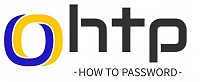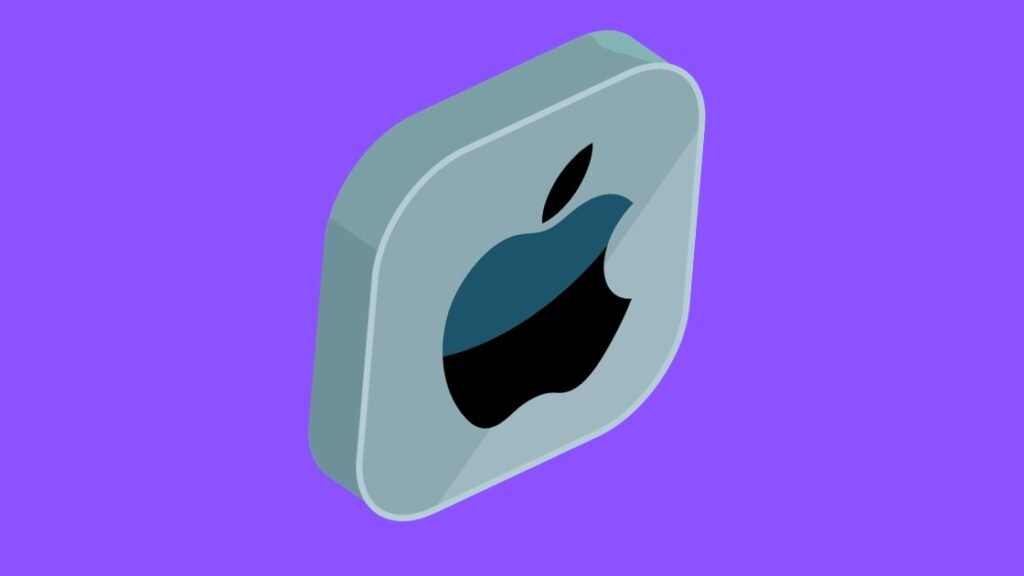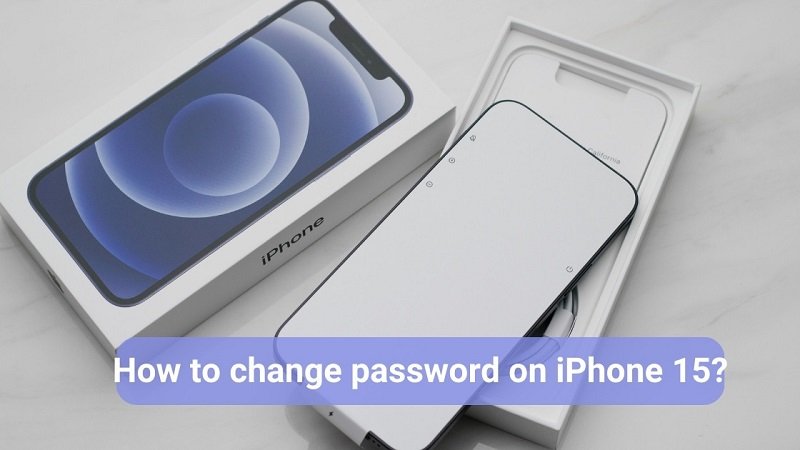Facebook Security: Protect your online life! 🔒📲 Change your Facebook password in 3 easy steps. Follow our user-friendly guide below and keep your account secure. 👨💻👩💻
How to Change Your Facebook Password in 2024?
Maintaining strong and unique passwords for all your online accounts is crucial in today’s digital world, and Facebook is no exception. Regularly changing your Facebook password helps protect your account from unauthorized access and ensures that your personal information remains secure. In this guide, we’ll walk you through the simple process of changing your Facebook password on various devices and platforms.
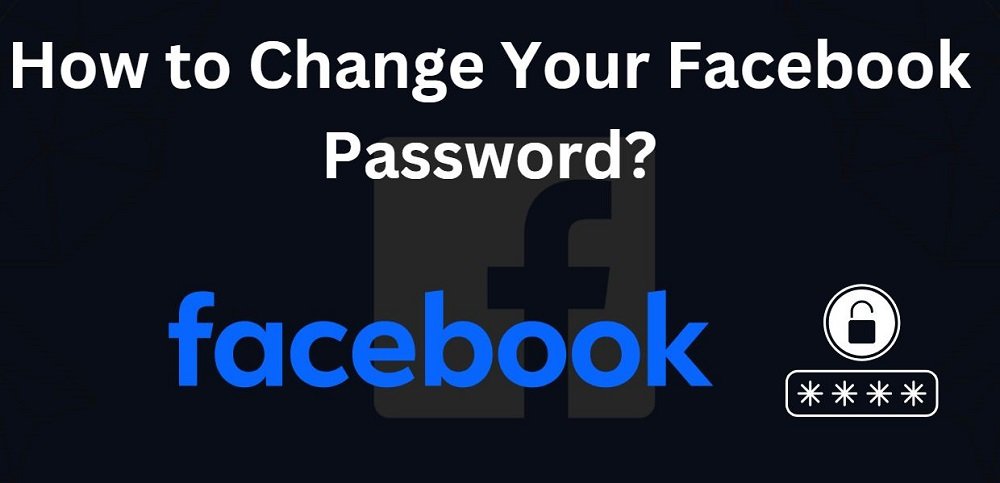
Why You Should Change Your Facebook Password?
- To protect your account from unauthorized access: A strong password is the first line of defense against hackers who are trying to gain access to your personal information.
- To increase your overall security: Changing your password regularly can help to keep your account secure, even if your password is compromised.
- To meet Facebook’s security requirements: Facebook requires that all users have a strong password that is at least 6 characters long.
How to Change Your Facebook Password on a Computer?
- Access Facebook’s Account Settings: Open a web browser and navigate to the Facebook website or launch the Facebook desktop application. Sign in to your Facebook account using your current username and password.
2. Click the arrow in the top right corner of the screen: A drop-down menu will appear.
Select “Settings & Privacy”: A new menu will appear.
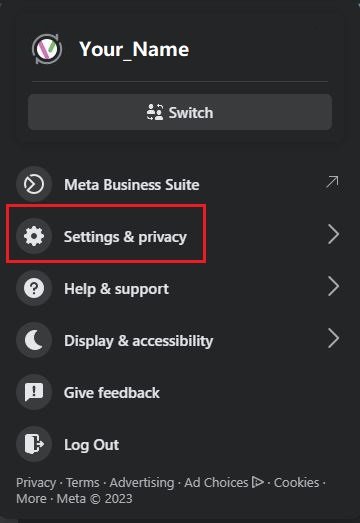
3. Click “Settings”: You will be taken to your account settings page.
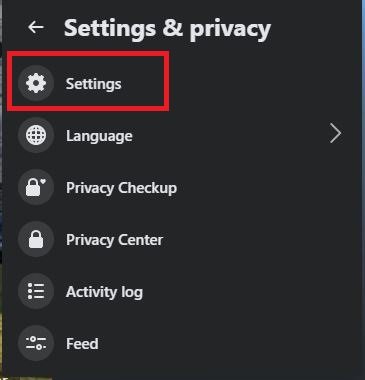
4. Click “Password & Security”: This is located in the left-hand sidebar.
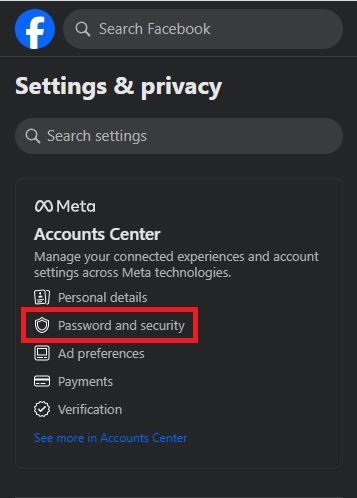
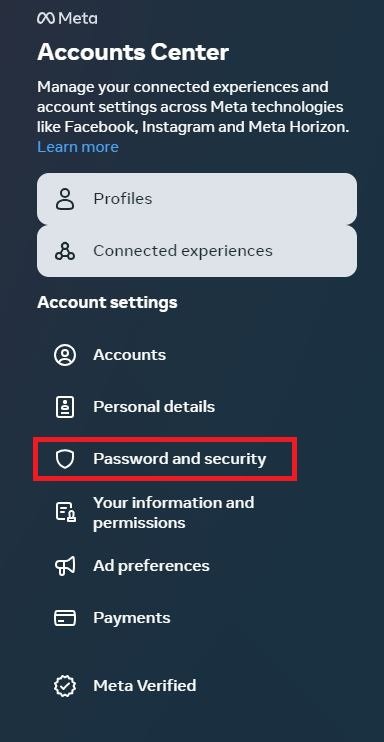
5. Click “Change password”: You will be prompted to enter your current password and your new password.
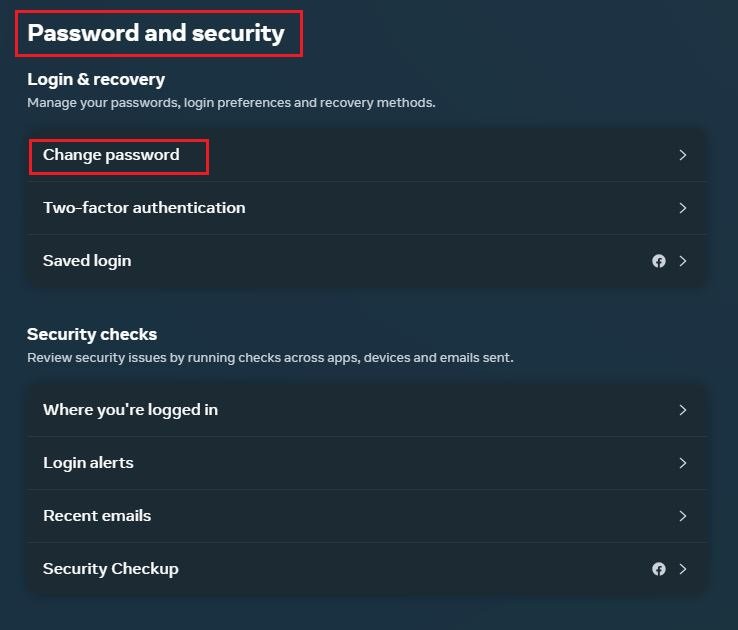
6. Enter your current password: This is the password that you currently use to log in to your Facebook account.
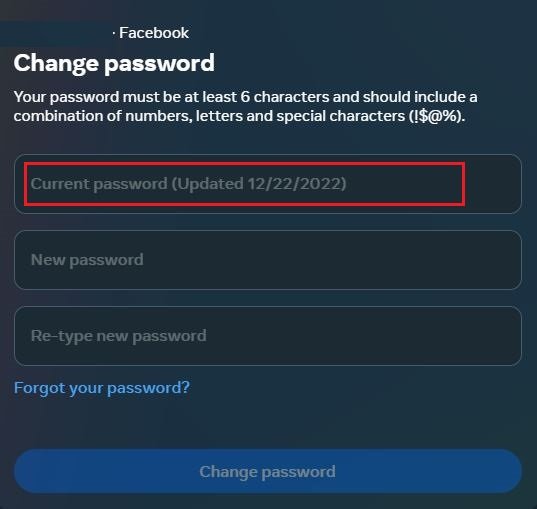
7. Enter your new password: This is the password that you want to use to log in to your Facebook account from now on.
- Enter your new password again: This is to ensure that you have entered your new password correctly.
- Click “Change password”: Your password has now been changed.
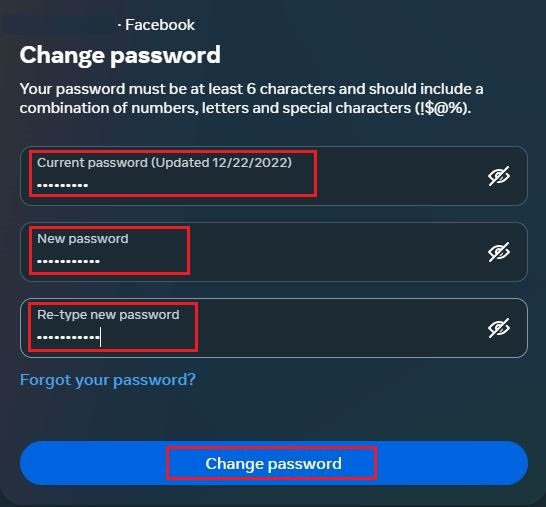
How to Change Facebook Password on Mobile App?
- Open the Facebook app: Make sure you’re signed in to your Facebook account.
- Tap on the three lines in the bottom right corner of the screen: A menu will appear.
- Scroll down and tap on “Settings & Privacy”: Another menu will appear.
- Tap on “Settings”: You will be taken to your account settings page.
- Scroll down and tap on “Password & Security”: This is located in the “Security” section.
- Tap on “Change password”: You will be prompted to enter your current password and your new password.
- Enter your current password: This is the password that you currently use to log in to your Facebook account.
- Enter your new password: This is the password that you want to use to log in to your Facebook account from now on.
- Enter your new password again: This is to ensure that you have entered your new password correctly.
- Tap on “Save Changes”: Your password has now been changed.
Change Your Facebook Password
To change your password on Facebook if you’re already logged in:
- Click your profile picture in the top right of Facebook.
- Select Settings & privacy, then click Settings.
- Click Security and Login.
- Click Edit next to Change password.
- Enter your current password and new password.
- Click Save Changes.
If you’re logged in but have forgotten your password, follow the steps under Change Your Password then click Forgot your password? and follow the steps to reset it. Keep in mind that you’ll need access to the email associated with your account.
Reset your password if you’re not logged in to Facebook:
- Go to the Find Your Account Page.
- Type the email, mobile phone number, full name or username associated with your account, then click Search.
- Follow the on-screen instructions.
For security reasons, you won’t be able to use the same mobile phone number that you use for two-factor authentication to help you reset your password. You’ll need to have a different mobile phone number or email address added to your account to reset your password if you ever need to.
Where do I change facebook password?
You can change your facebook password on your computer’s web browser, in mobile app by following steps mentioned in above section.
How can I see my facebook password on Facebook?
Facebook does not store your password in plain text, so you cannot see it directly on the website. This is a security measure to protect your account from unauthorized access. However, if you have forgotten your password, you can reset it using your email address or phone number. Once you have reset your password, you can write it down or store it in a secure place so that you can remember it in the future.
Where do you find your password on Facebook?
You cannot directly view your Facebook password for security reasons. However, you can change or reset your password if you need to access it.
How do I change my email and password on Facebook?
It’s easy to change your Facebook email address. First, you’ll need to add the new email address to your account. Then, you’ll need to confirm your new email address using a link that Facebook will send to you. Once you’ve confirmed your new email address, you can choose to make it your primary email address or remove your old email address.
| Read our other articles: Reset your Apple ID How to change password on iPhone How to Change Your Spotify Password? |